Online Documentation for SQL Manager for SQL server
Using Navigation bar and Toolbar
The Navigation bar and Toolbar provide quick access to tools implemented in Dependency Tree.
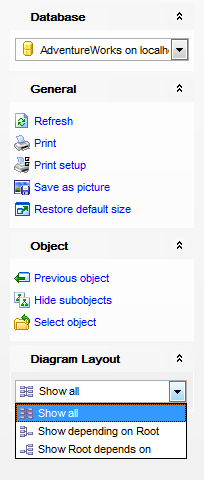
The Navigation bar of the Dependency Tree window allows you to:
Database
![]() select a database for browsing object dependencies
select a database for browsing object dependencies
General
![]() refresh the currently displayed dependency tree
refresh the currently displayed dependency tree
![]() print the diagram
print the diagram
![]() set printing options using the Print Setup dialog
set printing options using the Print Setup dialog
![]() save the current diagram as a picture
save the current diagram as a picture
![]() restore the default size and position of the window
restore the default size and position of the window
Object
![]() navigate by switching to the previous object
navigate by switching to the previous object
![]() navigate by switching to the next object
navigate by switching to the next object
![]() show/hide subobjects
show/hide subobjects
![]() select a root object
select a root object
Diagram layout
![]() show all objects
show all objects
![]() show objects depending on Root
show objects depending on Root
![]() show Root depends on objects
show Root depends on objects
Items of the Navigation bar are also available on the ToolBar of the Dependency Tree window. To enable the toolbar, open the Environment Options dialog, proceed to the Windows section there and select ![]() Toolbar (if you need the toolbar only) or
Toolbar (if you need the toolbar only) or ![]() Both (if you need both the toolbar and the Navigation bar) in the Bar style for child forms group.
Both (if you need both the toolbar and the Navigation bar) in the Bar style for child forms group.
Hint: Items of the Object pane of the Navigation bar are also available in the context menu of the Dependency Tree area.



































































