Online Documentation for SQL Manager for SQL server
Using Navigation bar and Toolbar
The Navigation bar and Toolbar provide quick access to tools implemented in Design Query.
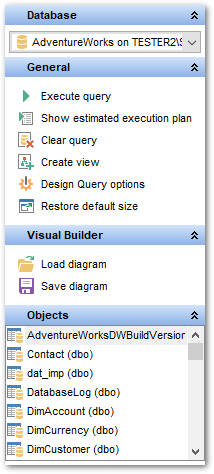
The Navigation bar of Design Query allows you to:
Database
![]() select a database for the query
select a database for the query
General
![]() execute the current query
execute the current query
![]() view estimated query execution plan
view estimated query execution plan
![]() clear the query
clear the query
![]() create a view
create a view
![]() configure Design Query using the Design Queryr Options page of the Environment Options dialog
configure Design Query using the Design Queryr Options page of the Environment Options dialog
![]() restore the default size and position of the builder window
restore the default size and position of the builder window
Objects
![]() browse objects of the database; you can also add tables and views to the diagram using drag-and-drop operations
browse objects of the database; you can also add tables and views to the diagram using drag-and-drop operations
Depending on the current tab selection, the Navigation bar expands to one or more additional panes with tab-specific actions that can be useful for working with queries:
Visual Builder
![]() load a diagram from a *.vqb file using the Open diagram dialog
load a diagram from a *.vqb file using the Open diagram dialog
![]() save the diagram to a *.vqb file using the Save diagram as... dialog
save the diagram to a *.vqb file using the Save diagram as... dialog
Edit
![]() load a query from an *.sql file using the Open SQL File dialog
load a query from an *.sql file using the Open SQL File dialog
![]() save the query to an *.sql file
save the query to an *.sql file
Data Management
![]() commit transaction
commit transaction
![]() rollback transaction
rollback transaction
![]() export the returned dataset using Export Data Wizard
export the returned dataset using Export Data Wizard
![]() export the returned dataset as SQL script using the Export as SQL Script wizard
export the returned dataset as SQL script using the Export as SQL Script wizard
Items of the Navigation bar are also available on the ToolBar of Design Query. To enable the toolbar, open the Environment Options dialog, proceed to the Windows section there and select ![]() Toolbar (if you need the toolbar only) or
Toolbar (if you need the toolbar only) or ![]() Both (if you need both the toolbar and the Navigation bar) in the Bar style for child forms group.
Both (if you need both the toolbar and the Navigation bar) in the Bar style for child forms group.
|
See also: |


































































