Online Documentation for SQL Manager for SQL server
Connection
The Connection section of the Database Registration Info dialog allows you to view and/or edit the connection properties in the corresponding boxes: Host name, Authentication, User name, Password, Database name, Database alias, Font charset, OLE DB Provider.
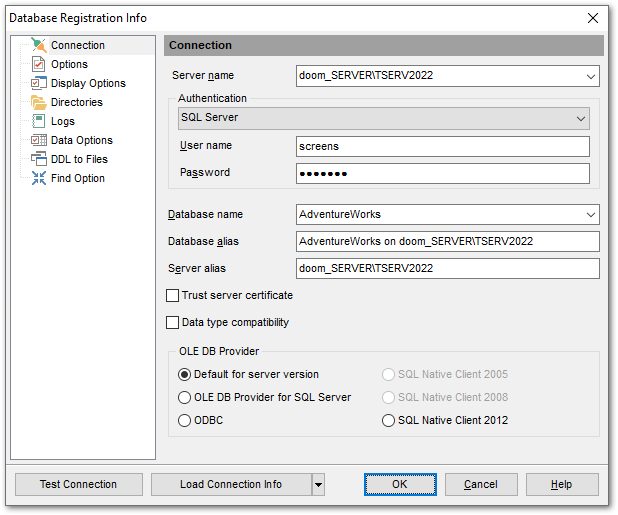
Server name
Stores the name of the Host where the database resides.
Authentication type
Specify the type of authentication to set up connection to the server.
Windows
With this option SQL Server validates the account name and password using the Windows principal token in the operating system and, and doesn't perform the identity validation.
SQL Server
Select this type if you wish to use SQL Server Authentication for the login. SQL Server Authentication stores logins and passwords in SQL Server and does not depend upon Windows. You can select SQL Server Authentication only if SQL Server Authentication has been enabled on the server.
Microsoft Intra MFA
Uses the standard interactive method with multifactor authentication option for Microsoft Entra accounts.
Microsoft Intra password
Allows specifying the username and password to the client and driver.
User name
Specify user name for selected authentication type.
Password
Input a password.
![]() Trust server certificate
Trust server certificate
If you use this option, the connection process skips the trust chain validation. In this case, the application connects even if the certificate can't be verified.
![]() Data type compatibility
Data type compatibility
Use this option to apply date time custom mask to query results specified at Color & Formats.
Database name
Stores the name of the database.
Database alias
Stores the database alias which is displayed in the DB Explorer tree and SQL Manager tools. By default, a database alias generated by the application has the following format: <database_name> on <host_name[\instance_name]>
Font charset
Stores the character set used to display data in the grid.
OLE DB Provider
The list of drivers is based on the ones available in the system. Select the preferable OLE DB Provider to be used for the connection; it affects the program behaviour on processing some specific data types, such as XML and TIME, and on performing T-SQL statements.
Once you have specified the connection properties, you can check whether it is possible to establish connection to the database: click the Test Connect button for this purpose. If connection is successful, you will get the 'Connected!' message; otherwise an error message will be returned.
The Copy Alias from... menu allows you to select the alias of a previously registered database and use it for the newly created/configured database.


































































