Online Documentation for SQL Manager for SQL server
Managing database snapshots
The Snapshots manager allows you to browse the list of database snapshots and manage them efficiently.
To launch the tool, select the Services | Database Snapshots main menu item, or right-click the host alias in the DB Explorer tree and select the Tasks | Database Snapshots item from the context menu.
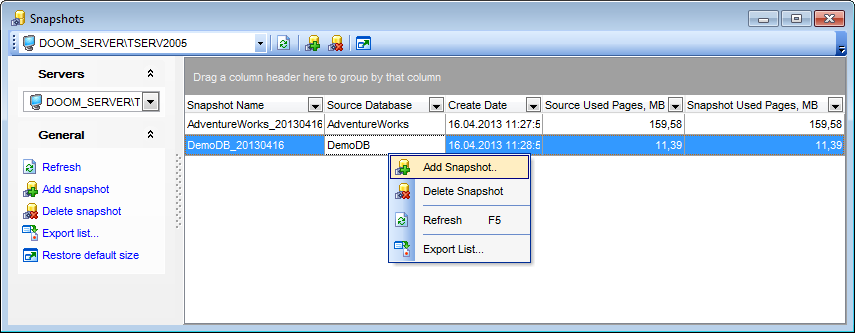
The list displays the existing database snapshots as a grid with the following columns: Snapshot Name, Source Database, Create Date, Source Used Pages (MB), Snapshot Used Pages (MB). If more convenient, you can change the order of the columns by dragging their headers horizontally.
Click a column caption to sort items by values of this column in the ascending or the descending mode.
If necessary, you can group the data in grid by any of the columns. This operation is performed by dragging the column header to the gray "Group by" box area at the top. When grouping by a column is applied to the grid, all the rows are displayed as subnodes to the grouping row value. To reverse grouping, just drag the column header back.
Right-click an item within the list to call the context menu allowing you to create a new snapshot and specify its properties using the Add New Database Snapshot dialog, delete the selected snapshot, or refresh the list. Using the context menu you can also export the list of database snapshots to any of supported output file formats.
Database snapshots management tools are also available through the Navigation bar of the Snapshots manager.
|
Availability: |
|
|
Full version (for Windows) |
Yes |
|
Lite version (for Windows) |
No |
|
Note: To compare all features of the Full and the Lite versions of SQL Manager, refer to the Feature Matrix page. |
|



































































