Online Documentation for SQL Manager for SQL server
Login
Use the Login tab of Login Editor to configure login authentication and default parameters.
Specify the way used by the login to connect to the instance of SQL Server:
![]() Windows authentication
Windows authentication
![]() SQL Server authentication
SQL Server authentication
![]() Mapped to certificate
Mapped to certificate
![]() Mapped to asymmetric key
Mapped to asymmetric key
![]() Enabled
Enabled
Enables/disables the login immediately after it is created. A disabled login still exists in the server, but it cannot be used to connect to the instance of SQL Server.
![]() Login is locked out
Login is locked out
This option is used to indicate whether the login is locked out.
![]() Windows authentication
Windows authentication
When Windows Authentication is used to connect to SQL Server, Microsoft Windows is completely responsible for authenticating the client. In this case, the client is identified by its Windows account (Windows-level login).
![]() Built-in account on server
Built-in account on server
Select this option to specify a built-in server account for the login (User or Group), or specify the Windows Domain and User or group name.
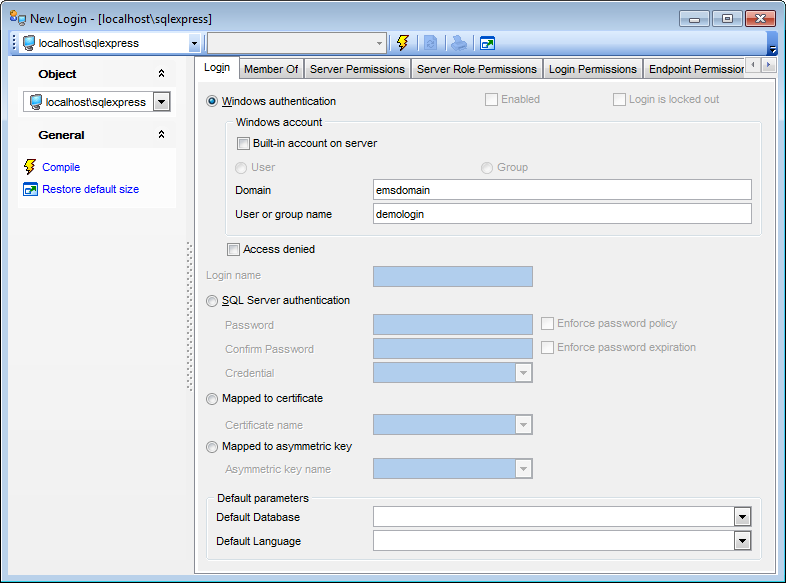
![]() Access denied
Access denied
Select this option to forbid any connections to the server for the login.
Login name
Enter a name for the new login, or modify the name of the login being edited.
![]() SQL Server authentication
SQL Server authentication
When SQL Server Authentication is used, SQL Server authenticates the client by comparing the client-supplied user name and password to the list of valid user names and passwords maintained within SQL Server.
![]() Enforce password policy
Enforce password policy
This option specifies that the Windows password policies of the computer where SQL Server is running should be enforced on this login.
![]() Enforce password expiration
Enforce password expiration
This option specifies whether password expiration policy should be enforced on this login.
Credential
Use the drop-down list to select the credential that will be mapped to the new SQL Server login.
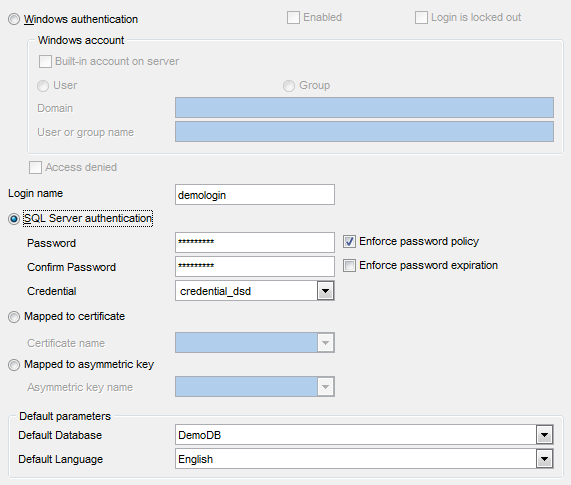
![]() Mapped to certificate
Mapped to certificate
Select this option to specify a certificate-mapped login.
Certificate name
Use the drop-down list to select the certificate that will be associated with this login.
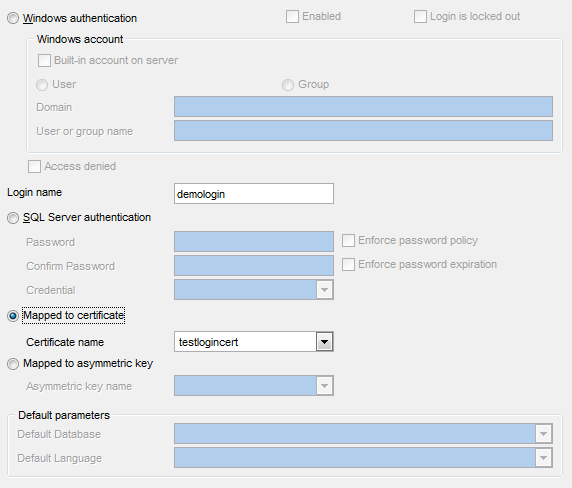
![]() Mapped to asymmetric key
Mapped to asymmetric key
Select this option to specify an asymmetric key-mapped login.
Asymmetric key name
Use the drop-down list to select the asymmetric key that will be associated with this login.
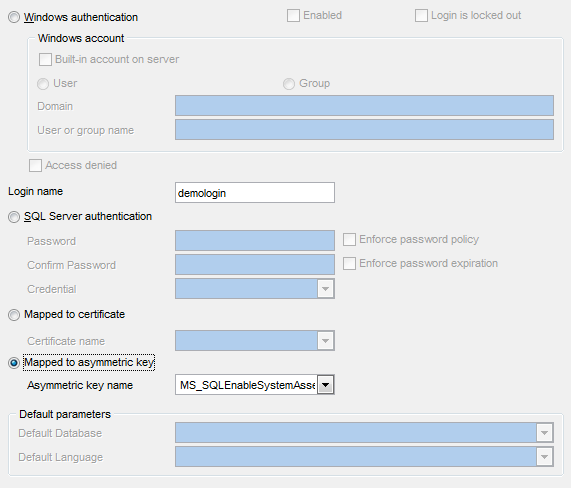
The lower group allows you to set the Default parameters pertaining to the login: Default Database and Default Language. Use the corresponding drop-down lists to select the required values that will be assigned to the login.



































































