Online Documentation for Data Pump for SQL Server
Step 1 - Setting connection properties
At Step 1 of the wizard you should set the source and the target database connection properties.
Please note that you need to have sufficient privileges to be able to write to the destination database on SQL Server.
Note: To establish connection to the source database, it is necessary to use additional software, namely data sources (OLE DB Providers and ODBC Drivers) which are distributed by DBMS developing companies and third-party developers. EMS Data Pump processes information received from the data source. The utility itself extracts neither data nor metadata from the source database. Therefore the functionality of Data Pump may be partially limited by the abilities of data source being used.
Source database connection properties
In order to set the source database connection properties, use Data Link Properties builder or select an initialization string from the list of previously built ones. To call the Data Link Properties dialog, press the Build button.
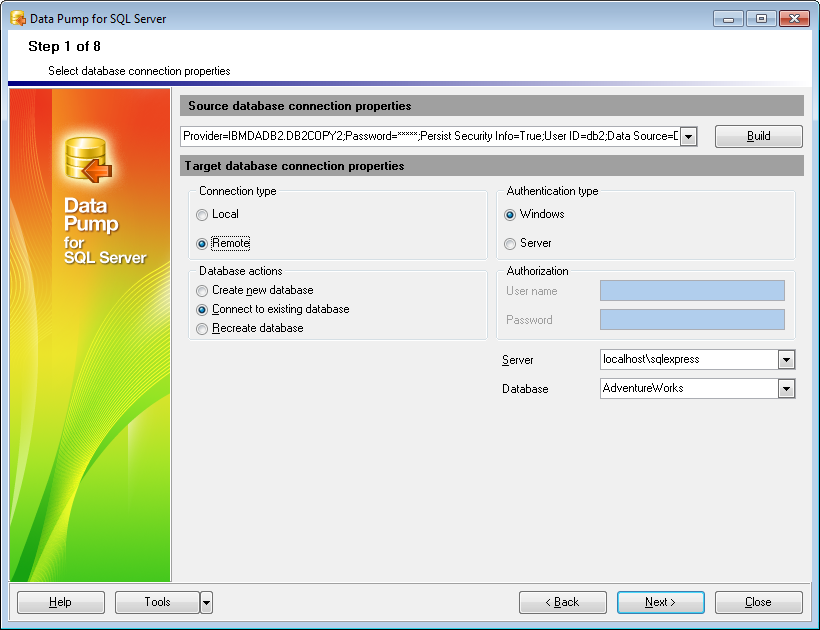
Target database connection properties
First select the connection type: ![]() local or
local or ![]() remote.
remote.
Local connection is used to connect to SQL Server running on the same machine where Data Pump for SQL Server is launched.
The Remote mode allows you to connect to SQL Server running on another computer in the network.
Database actions
You can also set the preferable database action:
![]() Create new database
Create new database
Select this action to create a new database on the target SQL Server instance to pump data into this database.
![]() Connect to existing database
Connect to existing database
Select this action if the target database for pumping data already exists.
![]() Recreate database
Recreate database
If this action is selected, the target database will be dropped and then recreated (NB: you will lose all data previously stored in the specified database in this case).
Authentication Type
Specify the type of SQL Server authentication to be used for the connection: ![]() SQL Server or
SQL Server or ![]() Windows authentication. It is strongly recommended to avoid using SQL Server authentication with "sa" as the login.
Windows authentication. It is strongly recommended to avoid using SQL Server authentication with "sa" as the login.
Authorization
If SQL Server has been selected as the authentication type, here you must specify valid authorization info to access the target SQL Server instance: User name and Password.
Server
For remote connection you should enter SQL Server host name in this field, or select one from the drop-down list.
Please note that if Microsoft® SQL Server™ is installed as a named instance, you should specify 'Remote' as the connection type and enter the name of your machine and the instance name in the Server field in the following format: computer_name\sqlserver_instance_name (e.g. "MYCOMPUTER\SQLEXPRESS").
Database
Type in the name of the target database for pumping data, or select one from the drop-down list.
If you are using the EMS SQL Management Studio for SQL Server version of Data Pump for SQL Server then the Select registered database button is available. Click this button to pick a database already registered in the EMS SQL Management Studio in the Select Host or Database dialog.
When you are done, click the Next button to proceed to the selecting source schemas step of the wizard.



































































