Online Documentation for Data Comparer for SQL Server
Step 1 - Setting connection properties
At this step you should specify necessary settings to establish connection to SQL Server databases.
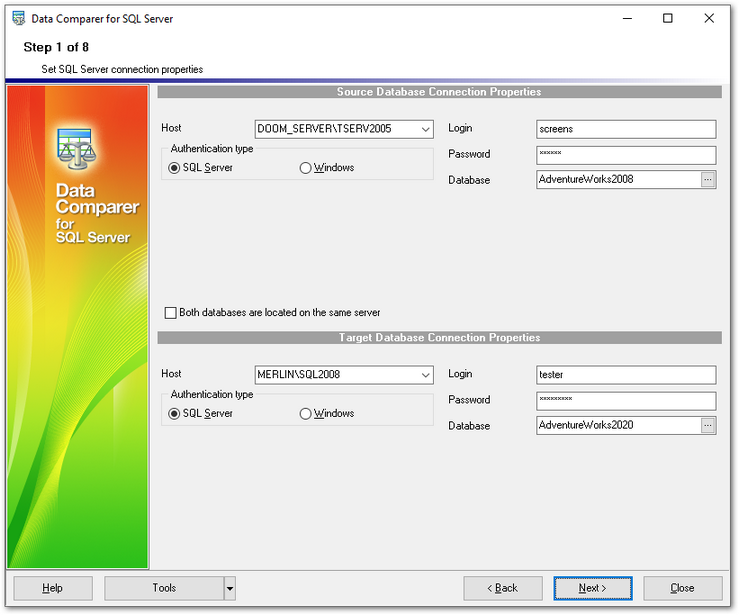
Connection settings
Host
Specify the name or IP of the server to connect.
NOTE: If Microsoft® SQL Server™ is installed as a named instance, you should specify 'Remote' as the connection type and enter the name of your machine and the instance name in the 'Host' field in the following format: computer_name\sqlserver_instance_name (e.g. "MYCOMPUTER\SQLEXPRESS").
Authentication
Specify the type of SQL Server authentication to be used for the connection: SQL Server or Windows authentication.
If SQL Server has been selected as the authentication type, you should also provide authorization settings: Login and Password.
Database
Select the database you are going to work with: type in its name in the Database field or use the ellipsis ![]() button to select one from the Select database list.
button to select one from the Select database list.
Please note that you need to have sufficient privileges to be able to write to the destination database on SQL Server.
Repeat the steps above for the target SQL Server connection or just check the Both databases are located on the same server option for comparing data from databases located on the same server.
When you are done, press the Next button to proceed to the selecting schemas for refreshing or directly to Step 2 (if the Select schemas... dialog is disabled in the program preferences).



































































