Online Documentation for SQL Management Studio for InterBase/Firebird
Using Step Editor
Step Editor is opened automatically on creating a new task step and is available on editing an existing one.
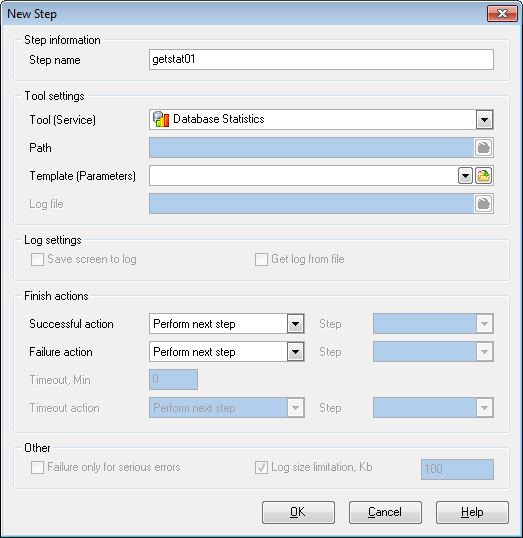
Step information
First of all, you need to set a name for the new task step, or you can modify the name if the step is being edited.
Tool settings
Use the drop-down list to select a tool, point out its path, set optional template for the utility and select the location of the log file using the corresponding boxes.
Log settings
Here you can specify the ways of forming SQL Studio log file.
![]() Save screen to log
Save screen to log
Enables saving all data from the utility screen to SQL Studio log file.
![]() Get log from file
Get log from file
Enables usage of the utility log file; all the data contained there will be saved to SQL Studio log file.
Finish actions
Set successful and unsuccessful finish actions. You can choose to proceed to the next step or to a specified one, end task with the report of its successful or unsuccessful ending. Step Editor also provides handling on timeout. You can set desirable timeout time and the action after its expiration.
To perform any of the actions listed above, use the appropriate boxes of Step Editor.
Other
![]() Failure only for serious errors
Failure only for serious errors
This option enables reporting successful task ending if minor errors (e.g. extract script was executed with some errors) occurred during the utility running.
![]() Log size limitation
Log size limitation
Check this option to limit the log file size for the current step and set a preferred value in the edit-box.



































































