Online Documentation for SQL Manager for InterBase/Firebird
Using Navigation bar and Toolbar
The Navigation bar and Toolbar provide quick access to tools implemented in SQL Script Editor.
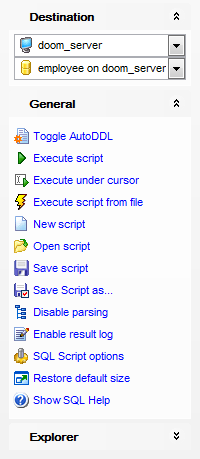
Destination
![]() select a host
select a host
![]() select a database for the script
select a database for the script
General
![]() toggle AutoDDL
toggle AutoDDL
![]() execute the current script
execute the current script
![]() execute selected code only
execute selected code only
![]() execute code under cursor
execute code under cursor
![]() execute a script from file
execute a script from file
![]() create a new script
create a new script
![]() load a script from an *.sql file using the Open SQL Script dialog
load a script from an *.sql file using the Open SQL Script dialog
![]() save the current script
save the current script
![]() save the script to an *.sql file using the Save as... dialog
save the script to an *.sql file using the Save as... dialog
![]() enable/disable parsing of SQL code
enable/disable parsing of SQL code
![]() enable/disable result log
enable/disable result log
![]() configure SQL Script Editor within the Script Options section of the Environment Options dialog
configure SQL Script Editor within the Script Options section of the Environment Options dialog
![]() show SQL help
show SQL help
![]() restore the default size and position of the editor window
restore the default size and position of the editor window
Explorer
![]() browse the tree objects used in the script using the Script Explorer pane
browse the tree objects used in the script using the Script Explorer pane
Items of the Navigation bar are also available on the ToolBar of SQL Script Editor. To enable the toolbar, open the Environment Options dialog, proceed to the Windows section there and select ![]() Toolbar (if you need the toolbar only) or
Toolbar (if you need the toolbar only) or ![]() Both (if you need both the toolbar and the Navigation bar) in the Bar style for child forms group.
Both (if you need both the toolbar and the Navigation bar) in the Bar style for child forms group.



































































