Online Documentation for SQL Manager for InterBase/Firebird
Setting advanced field formats
This step of the wizard allows you to set formats each field separately.
Select a field in the list and adjust format options that will be applied to this field only.
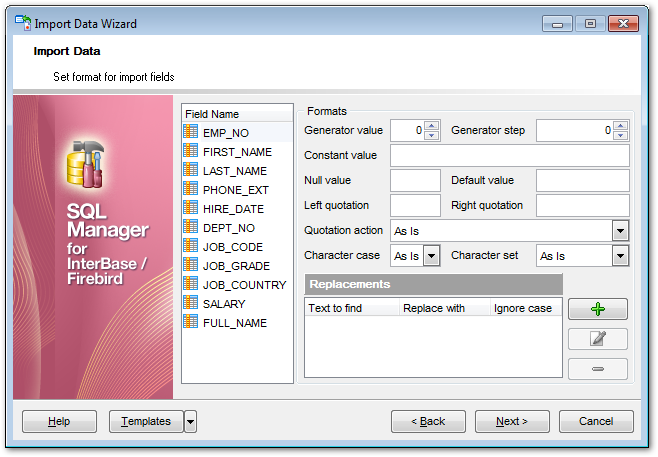
Specify Generator value and Generator step for incremental data generation into the specified field, or enter a Constant value which will be set for all records in the field.
Specify the NULL value which will be used for the records where the value is NULL.
If necessary, specify the default value.
Use the Left / Right quotation edit boxes to specify left/right quotation marks.
Use the Quotation action drop-down list to select whether the quotation marks should be added, removed, or left 'As is'.
Use the Character case drop-down list to select the case that will be used for string values of the field: Upper, Lower, UpperFirst, UpperFirstWord, or 'As is'.
Use the Character set drop-down list to select which charset will be used for string data in the field: ANSI, OEM, or As is.
The Replacements area allows you to set the text you need to be replaced during data import into the selected field. Press the Plus ![]() button to specify a new replacement options using the Add Replacement dialog.
button to specify a new replacement options using the Add Replacement dialog.
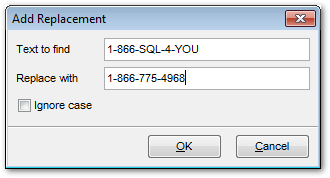
To edit a replacement, click the ![]() Edit button.
Edit button.
To remove a replacement, click the ![]() Minus button.
Minus button.
When you are done, click the Next button to proceed to the Setting import mode step of the wizard.



































































