Online Documentation for SQL Manager for InterBase/Firebird
Using Navigation bar and Toolbar
The Navigation bar and Toolbar provide quick access to tools implemented in View Editor.
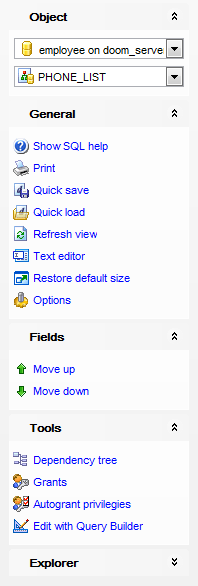
Object
![]() select a database
select a database
![]() select a view for editing
select a view for editing
General
![]() compile the view (if it is being created/modified)
compile the view (if it is being created/modified)
![]() show SQL help
show SQL help
![]() set printing options to print metadata of the view
set printing options to print metadata of the view
![]() save the object using the Quick Save feature
save the object using the Quick Save feature
![]() load the object from buffers using the Quick Load feature
load the object from buffers using the Quick Load feature
![]() refresh the content of the active tab
refresh the content of the active tab
![]() toggle Text / Visual editor modes
toggle Text / Visual editor modes
![]() restore the default size and position of the editor window
restore the default size and position of the editor window
![]() adjust Visual Mode Editors options
adjust Visual Mode Editors options
Tools
![]() view the dependency tree for the view
view the dependency tree for the view
![]() set autogrant privileges for the view
set autogrant privileges for the view
![]() define grants on the view
define grants on the view
![]() edit the view query using Query Designer
edit the view query using Query Designer
Explorer
![]() browse the view subobjects using the Explorer tree
browse the view subobjects using the Explorer tree
Depending on the current tab selection, the Navigation bar expands to one or more additional panes with tab-specific actions that can be useful for working with the view:
Triggers
![]() add a new trigger
add a new trigger
![]() edit selected trigger
edit selected trigger
![]() drop selected trigger(s)
drop selected trigger(s)
![]() set trigger active/inactive
set trigger active/inactive
![]() open selected trigger in a Trigger Editor
open selected trigger in a Trigger Editor
Description
![]() save object description to file
save object description to file
![]() copy description to clipboard
copy description to clipboard
Data Management
![]() commit transaction
commit transaction
![]() rollback transaction
rollback transaction
![]() export data from the view using Export Data Wizard
export data from the view using Export Data Wizard
![]() export data from the view as SQL script using Export as SQL Script Wizard
export data from the view as SQL script using Export as SQL Script Wizard
![]() import data into the view using Import Data Wizard
import data into the view using Import Data Wizard
Permissions
![]() Grant
Grant
![]() Grant with Grant Option
Grant with Grant Option
![]() Revoke
Revoke
![]() Grant All
Grant All
![]() Grant All with Grant Option
Grant All with Grant Option
![]() Revoke All
Revoke All
![]() Grant on All
Grant on All
![]() Grant on All with Grant Option
Grant on All with Grant Option
![]() Revoke on All
Revoke on All
![]() Add grantee object
Add grantee object
DDL
![]() save DDL to file
save DDL to file
![]() open DDL in Execute Script
open DDL in Execute Script
Items of the Navigation bar are also available on the ToolBar of View Editor. To enable the toolbar, open the Environment Options dialog, proceed to the Windows section there and select ![]() Toolbar (if you need the toolbar only) or
Toolbar (if you need the toolbar only) or ![]() Both (if you need both the toolbar and the Navigation bar) in the Bar style for child forms group.
Both (if you need both the toolbar and the Navigation bar) in the Bar style for child forms group.


































































