Online Documentation for DB Extract for InterBase/Firebird
Step 1 - Setting connection properties
At this step you should enter the necessary settings to establish connection to Interbase/Firebird server.
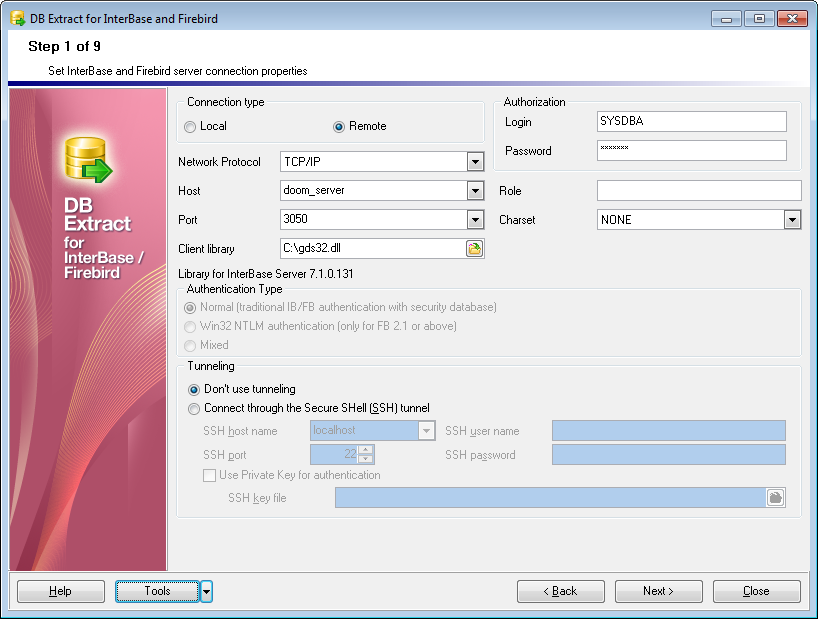
First select the connection type: local or remote.
Local connection is used to connect to Interbase/Firebird server launched on the same machine where DB Extract for Interbase/Firebird is running.
The Remote mode allows you to connect to Interbase/Firebird server launched on another computer in the network.
By default the program uses local connection. It is indicated by switch Local selected. If you wish to establish remote connection, you should select the Remote switch. For remote connection you should also enter Interbase/Firebird host name in the Host field and specify the preferable Network protocol (TCP/IP, NetBEUI, Novel SPX). For both types you should enter Interbase/Firebird port to connect through in the Port field.
Specify the Role that you adopt on connection to the database. You must have previously been granted membership in the role to gain the privileges of that role.
Afterwards you should specify authorization settings: Login and Password.
The default superuser name is 'SYSDBA' and the default password is 'masterkey'.
You also need to specify the path to the Client library and the path to the Database file (*.gdb for InterBase or *.fdb for Firebird) in the corresponding fields. For successful connection to the server it is crucial to use the appropriate client library - the one that is compatible with the server you are using: gds32.dll for Interbase and fbclient.dll for Firebird. Please note that the client library file must be located on your local machine (e.g. in the directory where the utility is installed). Bear in mind that the path to the database file should be set relatively to the Interbase/Firebird server file system.
Authentication type
Select the preferable type of server authentication to be used for the connection:
- Normal (traditional IB/FB authentication with security database)
- Win32 NTLM authentication (only FB 2.1 or above)
- Mixed
If you are using the EMS SQL Management Studio for Interbase/Firebird version of DB Extract for Interbase/Firebird then the Select registered database button is available. Click this button to pick a database already registered in the EMS SQL Management Studio in the Select Host or Database dialog.
Tunneling settings
To setup the connection via SSH tunnel, input the following values in the corresponding fields:
- SSH host name is the name of the host where SSH server is running
- SSH port indicates the port where SSH server is activated
- SSH user name stands for the user on the machine where SSH server is running (Note: it is a Linux/Windows user, not a user of Interbase/Firebird server)
- SSH password is the Linux/Windows user password
For details see SSH tunneling options.
When you are done, press the Next button to proceed to the next step of the wizard.



































































