Online Documentation for SQL Manager for DB2
Using Navigation bar and Toolbar
The Navigation bar and Toolbar provide quick access to tools implemented in CLP Console.
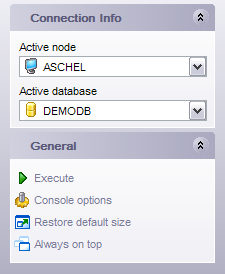
The Navigation bar of the CLP Console window allows you to:
Connection Info group
![]() select an active node
select an active node
![]() select an active database
select an active database
General group
![]() execute the command
execute the command
![]() configure CLP Console within the CLP Console section of the Environment Options dialog
configure CLP Console within the CLP Console section of the Environment Options dialog
![]() restore the default size and position of the window
restore the default size and position of the window
![]() specify that the window is always on top
specify that the window is always on top
Items of the Navigation bar are also available on the ToolBar of the CLP Console window. To enable the toolbar, open the Environment Options dialog, proceed to the Windows section there and select ![]() Toolbar (if you need the toolbar only) or
Toolbar (if you need the toolbar only) or ![]() Both (if you need both the toolbar and the Navigation bar) in the Bar style for child forms group.
Both (if you need both the toolbar and the Navigation bar) in the Bar style for child forms group.



































































