Online Documentation for SQL Manager for DB2
Using Navigation bar and Toolbar
The Navigation bar and Toolbar provide quick access to tools implemented in Activity Monitor.
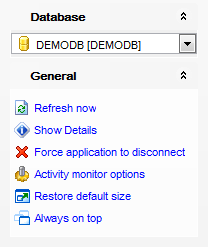
The Navigation bar of the Activity Monitor window allows you to:
Database group
![]() select a database for viewing activity
select a database for viewing activity
General group
![]() refresh the information
refresh the information
![]() show/hide connection details
show/hide connection details
![]() force the selected application to disconnect from the database
force the selected application to disconnect from the database
![]() configure Activity Monitor within the Activity Monitor section of the Environment Options dialog
configure Activity Monitor within the Activity Monitor section of the Environment Options dialog
![]() restore the default size and position of the window
restore the default size and position of the window
![]() specify that the window is displayed on top of other child windows
specify that the window is displayed on top of other child windows
Items of the Navigation bar are also available on the ToolBar of the Activity Monitor window. To enable the toolbar, open the Environment Options dialog, proceed to the Windows section there and select ![]() Toolbar (if you need the toolbar only) or
Toolbar (if you need the toolbar only) or ![]() Both (if you need both the toolbar and the Navigation bar) in the Bar style for child forms group.
Both (if you need both the toolbar and the Navigation bar) in the Bar style for child forms group.



































































