Online Documentation for SQL Manager for DB2
Using Diagram Navigator and Objects panel
To navigate within the large diagram, use the Navigator tool available on the Navigation bar. It allows you to see the whole diagram in a reduced scale and to perform a number of operations over the diagram objects.
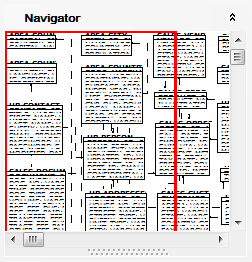
A mouse click in the Navigator area sets the center of the visible diagram area. The area currently visible in the main diagram area is outlined in a red bounding rectangle.
Using the Navigator you can work with the diagram objects in the same way as in the main diagram area: add/remove, create new objects, move objects within the diagram and perform other operations.
The Objects panel available on the Navigation bar allows you to find out the list of the database objects that were added to the diagram.

Right-click an item within the list to call the context menu allowing you to:
![]() find the selected object in the diagram (if the object is found, it will be highlighted in the diagram area);
find the selected object in the diagram (if the object is found, it will be highlighted in the diagram area);
![]() reverse engineer builds relationship diagram on the basis of the current database's structure.
reverse engineer builds relationship diagram on the basis of the current database's structure.
![]() specify whether tables are to be displayed;
specify whether tables are to be displayed;
![]() specify whether views are to be displayed;
specify whether views are to be displayed;
![]() toggle objects representation mode: as a tree / as a list;
toggle objects representation mode: as a tree / as a list;
![]() select the sorting mode applied to the objects in the list: by schema, name / by type, schema, name / by name, schema / by type, name, schema;
select the sorting mode applied to the objects in the list: by schema, name / by type, schema, name / by name, schema / by type, name, schema;
![]() refresh the list.
refresh the list.
|
See also: |



































































