Online Documentation for SQL Manager for DB2
DBF
Set correspondence between the source DBF columns and the target DB2 table fields:
- select a field of the target DB2 table in the Destination Fields list;
- select the corresponding column of the source DBF table in the Source Fields list;
-
click the
 Add button to set correspondence between the selected fields;
Add button to set correspondence between the selected fields;
- the pair of fields appears in the list below;
- repeat the operation for all the fields you need to be included in the import process.
Use the ![]() Auto Fill button to set correspondence between the source and target fields automatically on the basis of their order.
Auto Fill button to set correspondence between the source and target fields automatically on the basis of their order.
![]() Skip deleted records
Skip deleted records
Use the option to exclude records marked as deleted.
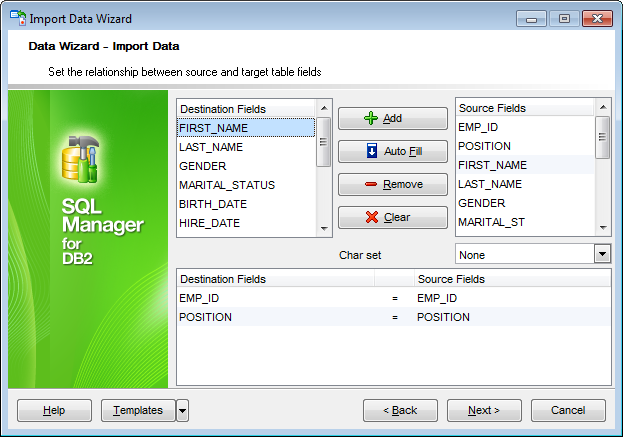
To remove a correspondence, select the pair of fields in the list below and click the ![]() Remove button.
Remove button.
To remove all correspondences, click the ![]() Clear button.
Clear button.
Click the Next button to proceed to the Adjusting data formats step of the wizard.



































































