Online Documentation for SQL Manager for DB2
Using Navigation bar and Toolbar
The Navigation bar and Toolbar provide quick access to tools implemented in Module Editor.
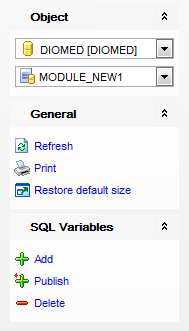
The Navigation bar of Module Editor allows you to:
Object group
![]() select a database
select a database
![]() select a module for editing
select a module for editing
General group
![]() compile the module (if it is being created)
compile the module (if it is being created)
![]() refresh the content of the active tab
refresh the content of the active tab
![]() print metadata of the user-defined type
print metadata of the user-defined type
![]() restore the default size and position of the editor window
restore the default size and position of the editor window
Depending on the current tab selection, the Navigation bar expands to one or more additional panes with tab-specific actions that can be useful for working with the module type:
Description group
![]() save object description to file
save object description to file
![]() load description text from an external *.txt file
load description text from an external *.txt file
![]() copy description to clipboard
copy description to clipboard
DDL group
![]() save DDL to file
save DDL to file
![]() open DDL in SQL Editor
open DDL in SQL Editor
Conditions/SQL Variables/Procedures/Functions/Types group
![]() add object to the module
add object to the module
![]() publish object
publish object
![]() remove selected object
remove selected object
Items of the Navigation bar are also available on the ToolBar of Module. To enable the toolbar, open the Environment Options dialog, proceed to the Windows section there and select ![]() Toolbar (if you need the toolbar only) or
Toolbar (if you need the toolbar only) or ![]() Both (if you need both the toolbar and the Navigation bar) in the Bar style for child forms group.
Both (if you need both the toolbar and the Navigation bar) in the Bar style for child forms group.


































































