Online Documentation for SQL Manager for DB2
Field Editor
The Field Editor dialog allows you to view/edit field properties.
Note: Starting from DB2 version 9, you can change a number of field parameters when editing an existing field (e.g. you can change field type with a compatible one, increase field size, enable or disable the Not null option, and more). Server version 9.7 makes renaming the existing fields possible.
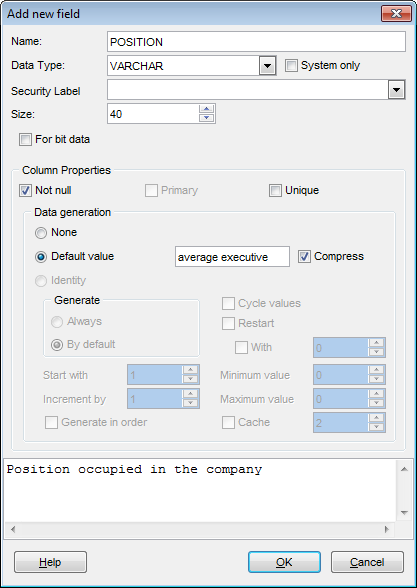
Use the Name edit box to set the new field name, or view the name of the field being edited. Note that the name of the field must be unique among all the field names in the table.
Use the Data Type drop-down list to define the data type to be applied to the field.
![]() System only
System only
If this option is checked, the Data type list contains only native DB2 types.
Security Label
Select a security label that exists for the security policy that is associated with the table.
Size
Defines the length of the field value (for string types).
For LOB types, you should define the size in bytes (B), kilobytes (KB), megabytes (MB), or gigabytes (GB).
![]() Logged
Logged
This option is only available for LOB types. Specifies whether the changes are logged or not.
![]() Compact
Compact
This option is only available for LOB types. Specifies whether data of the column are stored in compact or non-compact format.
![]() For bit data
For bit data
Specifies that the contents of the column are to be treated as bit (binary) data. During data exchange with other systems, code page
conversions are not performed.
Column Properties
![]() Not NULL
Not NULL
Check this option to prevent the entry of NULL or unknown values in column. NOT NULL affects all INSERT and UPDATE operations on a column.
![]() Primary
Primary
Check this option to define the field as a primary key for the table.
![]() Unique
Unique
Enable the option if records in this column are to be unique.
Data generation
![]() None
None
Select this option if you don't want the data to be generated automatically.
![]() Default value
Default value
Select this option if you need inserted records to get the specified value.
![]() Compress
Compress
Specifies whether or not default values for this column are to be stored using minimal space.
![]() Identity
Identity
Select this option if you need the database manager to generate values for the column.
Generate - specifies the way the database manager will generate values for the column:
![]() always - specifies that the database manager will always generate a value for the column;
always - specifies that the database manager will always generate a value for the column;
![]() by default - specifies that a value is only to be generated when a value is not provided or the DEFAULT keyword is used in an assignment to the column.
by default - specifies that a value is only to be generated when a value is not provided or the DEFAULT keyword is used in an assignment to the column.
![]() Generate in order
Generate in order
Checking this option specifies that the identity column values must be generated in the order of request.
![]() Cycle values
Cycle values
Specifies that values continue to be generated for the column after the maximum or minimum value has been reached.
Start with - specifies the first value for the identity column.
Increment by - specifies the interval between consecutive values of the identity column.
Set the Minimum value and the Maximum value to define the range for the generated values, and/or the Next value.
![]() Restart
Restart
Check this option to enable restart of data generation. You can also specify the value for restart to begin with.
![]() Cache
Cache
Enables caching of identity sequence values. Use the spinner control to specify how many values of the identity sequence are pre-allocated and kept in memory for faster access.
The Description area allows you to enter optional text as a description for the column.


































































