Online Documentation for SQL Manager for DB2
Using Navigation bar and Toolbar
The Navigation bar and Toolbar provide quick access to tools implemented in Table Editor.
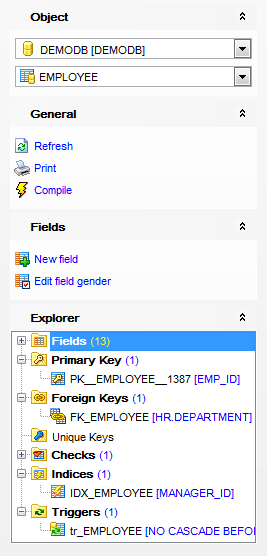
The Navigation bar of Table Editor (in the Edit table mode) allows you to:
Object group
![]() select a database
select a database
![]() select a table for editing
select a table for editing
General group
![]() compile the table (if it is being modified)
compile the table (if it is being modified)
![]() refresh the content of the active tab
refresh the content of the active tab
![]() print metadata of the table
print metadata of the table
![]() restore the default size and position of the editor window
restore the default size and position of the editor window
Explorer group
![]() browse the table subobjects using the Explorer tree
browse the table subobjects using the Explorer tree
Depending on the current tab selection, the Navigation bar expands to one or more additional panes with tab-specific actions that can be useful for working with the table:
Fields group
![]() add a new field
add a new field
![]() edit selected field
edit selected field
![]() drop selected field(s)
drop selected field(s)
Foreign keys group
![]() add a new foreign key
add a new foreign key
![]() view selected foreign key
view selected foreign key
![]() drop selected foreign key(s)
drop selected foreign key(s)
Checks group
![]() add a new check
add a new check
![]() view selected check
view selected check
![]() drop selected check(s)
drop selected check(s)
Indexes group
![]() add a new index
add a new index
![]() edit selected index
edit selected index
![]() drop selected index(-es)
drop selected index(-es)
Triggers group
![]() add a new trigger
add a new trigger
![]() edit selected trigger
edit selected trigger
![]() drop selected trigger(s)
drop selected trigger(s)
Data Management group
![]() commit transaction
commit transaction
![]() rollback transaction
rollback transaction
![]() export data from the table using Export Data Wizard
export data from the table using Export Data Wizard
![]() export data from the table as SQL script using Export as SQL Script Wizard
export data from the table as SQL script using Export as SQL Script Wizard
![]() import data into the table using Import Data Wizard
import data into the table using Import Data Wizard
DDL group
![]() save DDL to file
save DDL to file
![]() open DDL in SQL Editor
open DDL in SQL Editor
Items of the Navigation bar are also available on the ToolBar of Table Editor. To enable the toolbar, open the Environment Options dialog, proceed to the Windows section there and select ![]() Toolbar (if you need the toolbar only) or
Toolbar (if you need the toolbar only) or ![]() Both (if you need both the toolbar and the Navigation bar) in the Bar style for child forms group.
Both (if you need both the toolbar and the Navigation bar) in the Bar style for child forms group.



































































