Online Documentation for SQL Manager for DB2
Setting specific options
This step of the wizard allows you to set the user name, password, and registration options pertaining to selected database(s) (using the Database and Logs tabs).
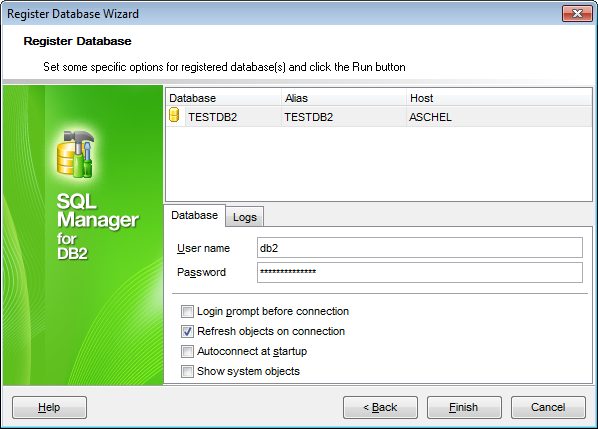
The Database tab allows you to set common database registration options:
Set authorization parameters that will be used to access the selected database: User name and Password.
![]() Login prompt before connection
Login prompt before connection
Enables SQL Manager for DB2 to prompt for user name and password each time you connect to the database.
![]() Refresh objects on connection
Refresh objects on connection
This option allows you to enable/disable refreshing objects on connection to the database. It is highly recommended to uncheck this option if your database contains many objects or if connection to the database is slow.
![]() Autoconnect at startup
Autoconnect at startup
With this option set, connection to the registered database is established automatically at application startup.
![]() Show system objects
Show system objects
If this option is checked, DB2 system objects will be displayed in DB Explorer.
The Logs tab allows you to set log options for the database:
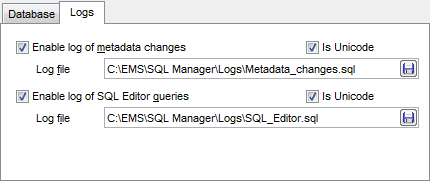
![]() Enable log of metadata changes
Enable log of metadata changes
Check this option if you wish to log metadata changes of your database in a file.
Log file
This field is enabled if the Enable log of metadata changes option is selected. Type in or use the Save as ![]() button to specify the path to the *.sql file to store the metadata logs.
button to specify the path to the *.sql file to store the metadata logs.
![]() Enable log of SQL Editor queries
Enable log of SQL Editor queries
Check this option if you wish to log your SQL Editor queries in a file.
Log file
This field is enabled if the Enable log of SQL Editor queries option is selected. Type in or use the Save as ![]() button to specify the path to the *.sql file to store the logs of SQL queries.
button to specify the path to the *.sql file to store the logs of SQL queries.
![]() Is Unicode
Is Unicode
Enable this option to save logs in Unicode. If the option is disabled, ANSI will be used.
Click the Finish button when done to start working with the newly registered database in SQL Manager for DB2.



































































