Online Documentation for SQL Manager for DB2
Grid
General options
![]() Striped grids
Striped grids
Displays the odd grid rows in a different color defined by the Strip option available on the Color & Formats page.
![]() Show editor immediately
Show editor immediately
Allows editing the cell value right after the cell is clicked.
![]() Always show editor
Always show editor
Set this option to make the cell editors always active.
![]() Enable auto-search in grid
Enable auto-search in grid
If this option is checked, the cursor is automatically forwarded to the closest match when you start typing.
![]() Row multi-selection
Row multi-selection
With this option set, multiple rows can be selected in grid.
![]() Invert selection
Invert selection
Determines whether a single cell within the focused row or the entire row is highlighted when focused.
![]() Column auto-width
Column auto-width
With this option set, column widths are changed in order to display all columns without using the horizontal scroll bar. If the content a column is still too large to display without a need to resize the grid, then the column values are truncated and the hidden characters are replaced with an ellipsis at the end.
![]() Cell auto-height
Cell auto-height
If the widths of the columns are insufficient to display the full content, then text clipping occurs. Set this option to prevent this. If this option is set, the cell content is displayed in multiple lines where necessary. You can set the number of lines to display using the Cell max line count option.
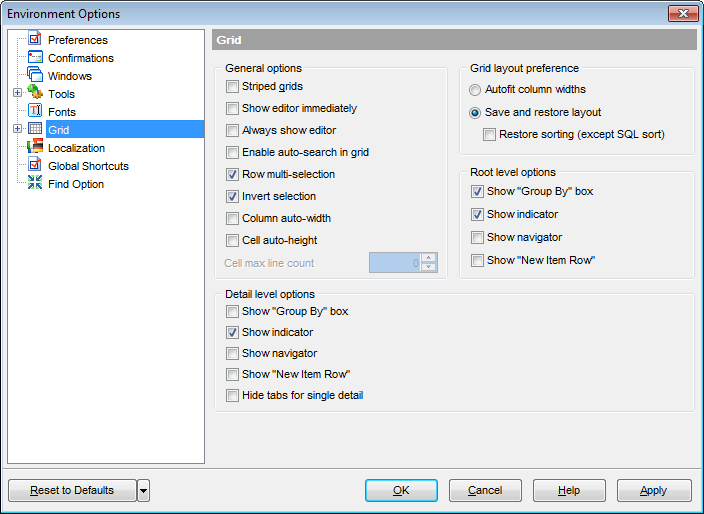
Grid layout preference
![]() Autofit column widths
Autofit column widths
Use this option to shrink the grid columns so that the longest visible column value fits.
![]() Save and restore layout
Save and restore layout
Use this option to keep the original grid width. Check the Restore sorting option to apply defaults to sorting (except for SQL sorting) as well.
Root level options
These options are applied to the main view of the grid. See Grid View for details.
Detail level options
These options are applied to the detail view of the grid. See Grid View for details.
![]() Show "Group by" box
Show "Group by" box
Displays the gray area above the column caption allowing one to group data in the grid.
![]() Show indicator
Show indicator
Activates/deactivates the row indicator panel at the left.
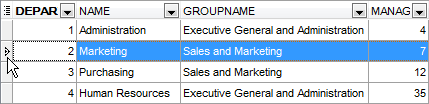
![]() Show navigator
Show navigator
Activates/deactivates the data navigator similar to the navigation panel at the top of the grid. The navigator is available at the bottom of detail level view.

![]() Show "New item row"
Show "New item row"
Displays an empty row at the bottom of a view which is a convenient way for adding data to the grid.
![]() Hide tabs for single detail
Hide tabs for single detail
This option is useful when only one view is present on the detail level. When the option is enabled, the view tab is hidden.
|
See also: |


































































