Online Documentation for DB Comparer for PostgreSQL
SQL Script editor
SQL Script Editor allows you to edit and execute SQL scripts for modifying compared databases.
How to open SQL Script Editor
-
Use
 Open all scripts in SQL Script Editor in the DB Tree popup menu or on the toolbar.
Open all scripts in SQL Script Editor in the DB Tree popup menu or on the toolbar.
- Double-click the modification script in the list or select the corresponding item of the context menu.
- Use Edit --> New SQL Editor from the main menu.
How to work with the script
The Database combo-box allows you to switch source/target databases/schemas where the script is to be executed.
Use ![]() Save to file button to save the current script.
Save to file button to save the current script.
Use ![]() Load from file button to load the script from *.sql file.
Load from file button to load the script from *.sql file.
Press the ![]() Execute toolbar button (or F9) to execute the script.
Execute toolbar button (or F9) to execute the script.
For your convenience the syntax highlight, code completion and a number of other features are implemented. If necessary, you can enable/disable or customize most of SQL Script Editor features using the Editor Options dialog.
You can set the delay for code completion within the Quick code section or manually activate the completion list using the Ctrl+Space shortcut.
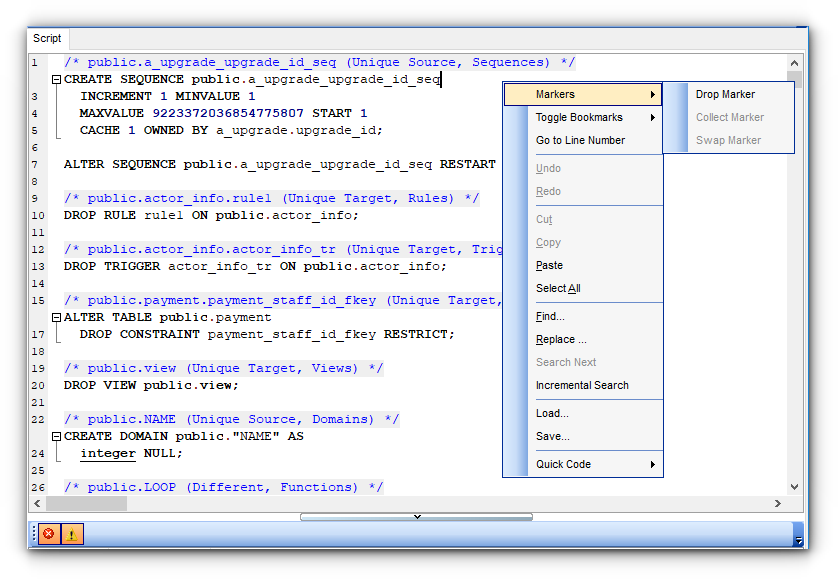
The context menu of SQL Script Editor area contains most of the standard text-processing functions (Cut, Copy, Paste, Select All) and specific functions for working with the script:
- the Quick Code submenu allows you to select a character, to toggle comments, to change case of currently selected text and to manage indents;
- saving and loading options;
- numerical bookmarks to make navigation within the script easier. Use the Toggle Bookmarks context menu item to select a number to label the current code line. If you want to jump to a bookmark, select the Goto Bookmarks context menu item and pick one of the existing bookmarks within the submenu;
- the Go to Line Number item allows you to jump to the specified line;
- you can drop marker (F2), collect marker (ESC) or swap markers (last dropped marker will be moved to the current cursor position, and the cursor will be set to the initial marker position);
- implementation of the Find Text and the Replace Text dialogs contributes to more efficient work with the SQL code.
The Log area displays errors and messages on script execution. You can toggle displaying of ![]() errors and
errors and ![]() warnings with the corresponding buttons.
warnings with the corresponding buttons.
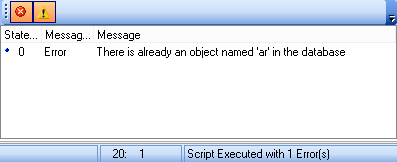
|
|
|
See also: |
|
|


































































