Online Documentation for DB Comparer for PostgreSQL
Find Text dialog
The Find Text dialog is provided for quick and flexible searching for specified text within the SQL Script Editor working area.
Text to find
Enter a search string in this box. The Arrow-Down button which can be found next to the input box allows you to select any of the previously entered search strings.
Options
![]() Case sensitive
Case sensitive
This option can be used to differentiate uppercase characters from lowercase ones during the search process.
![]() Whole words only
Whole words only
Use this option to search for words only (with this option off, the search string might be found within longer words.)
![]() Regular expressions
Regular expressions
Recognizes regular expressions in the search string.
For example, you can type "empl*" to search for metadata containing the "empl" substring; enter "^emp" to search for words starting with "emp" or "^emp|emp$" to search for the string "emp" at the beginning or at the end of the string.
Note: The syntax of regular expressions that can be used in the Text to find field is similar to that used in Perl regular expressions. Comprehensive information about it can be found at http://perldoc.perl.org/perlre.html#Regular-Expressions.
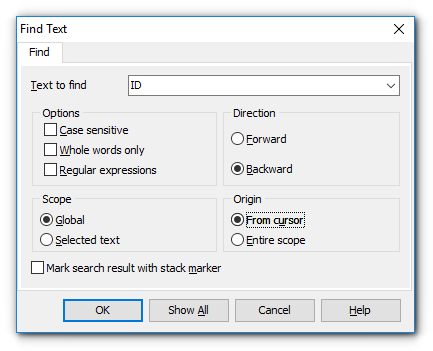
Direction
![]() Forward
Forward
Searches from the current position to the end of the SQL Script Editor area.
![]() Backward
Backward
Searches from the current position to the beginning of the SQL Script Editor area.
Scope
![]() Global
Global
Searches within the entire SQL Script Editor working area, in the direction specified by the Direction setting.
![]() Selected text
Selected text
Searches only within the currently selected text, in the direction specified by the Direction setting. You can use the mouse or block commands to select a block of text.
Origin
![]() From cursor
From cursor
The search starts at the cursor's current position, and then proceeds either forward to the end of the scope, or backward to the beginning of the scope depending on the Direction setting.
![]() Entire scope
Entire scope
The search covers either the entire block of selected text or the entire script (no matter where the cursor is in the Editor area) depending upon the Scope options.
![]() Mark search result with stack marker
Mark search result with stack marker
The option toggles marking search results. If this option is selected, stack markers are set at all search positions - this makes it possible to jump from one marker (search result) to another within the text.


































































