Online Documentation for DB Comparer for PostgreSQL
Browsing database tree
The Database Tree contains the objects of both databases and is situated on the left (by default). It displays objects of both (source and target) databases side by side.
Database Tree consists of four major groups:
![]() Different (objects are to be modified to become identical with the same objects in the source/target databases)
Different (objects are to be modified to become identical with the same objects in the source/target databases)
![]() Only Source (objects that exist in the source database, but do not exist in the target database)
Only Source (objects that exist in the source database, but do not exist in the target database)
![]() Only target (objects that exist in the target database, but do not exist in the source database)
Only target (objects that exist in the target database, but do not exist in the source database)
![]() Identical (objects in the source database coincide with the ones in the target database)
Identical (objects in the source database coincide with the ones in the target database)
Numbers in brackets next to the captions of the group nodes denote the amount of objects inside each group.
The objects which are identical in both databases are displayed in black (by default). You can customize all the colors using the Colors section of the Environment Options dialog.
If Forward Navigation is enabled within the Project Options section of the Environment Options dialog, upon selecting an element in the Database Tree the corresponding entry will be selected in the Modification scripts window.
Note: You can expand and collapse lists of objects quickly using the context menu. Moreover, the context menu of the DB Tree allows you to open the appropriate modification scripts in SQL Script Editor.
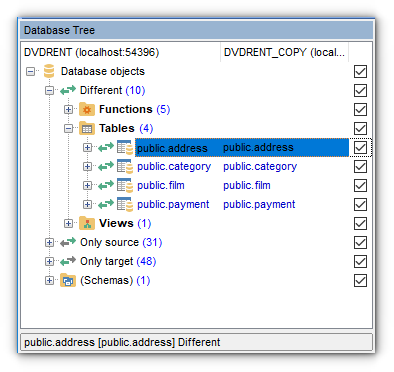
To refresh the Database Tree, use the corresponding ![]() Refresh button on the toolbar or press Ctrl+F5. To refresh a selected group of objects only, right-click the node and select the corresponding context menu item (e.g. Refresh tables if you want to refresh the Tables group).
Refresh button on the toolbar or press Ctrl+F5. To refresh a selected group of objects only, right-click the node and select the corresponding context menu item (e.g. Refresh tables if you want to refresh the Tables group).
The context menu of the DB Tree allows you to:
-
 open all scripts in SQL Script Editor;
open all scripts in SQL Script Editor;
- refresh all objects of the type (depending on the current selection in DB Tree);
- open a simple printing report of the tree;
- expand/collapse the selected node in the tree;
- enable Forward Navigation for the project.
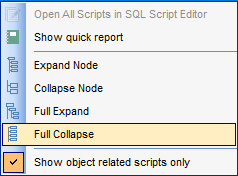
|
|
|
See also: |


































































