Online Documentation for DB Comparer for PostgreSQL
Set comparison options for the project.
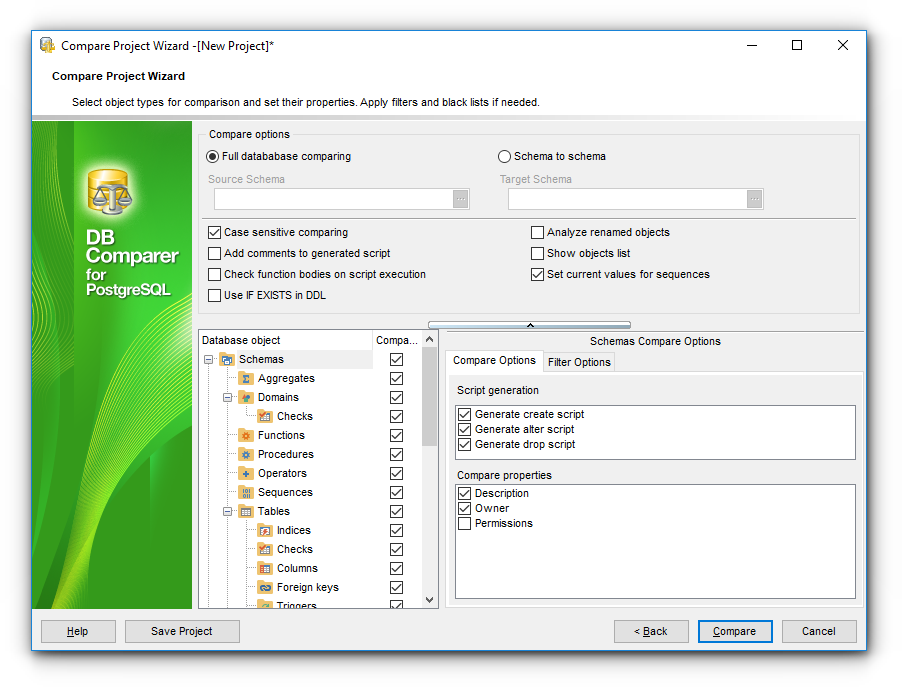
Compare options
Here you can specify whether to perform Full database or Schema to schema comparing.
In the latter case select Source and Target schemas by clicking the ![]() ellipsis button of the corresponding controls.
ellipsis button of the corresponding controls.
![]() Case sensitive comparing
Case sensitive comparing
Enable this option to make the comparing process case sensitive.
Note that you can use a Case sensitive filter as well, just turn on the corresponding option.
This option enables/disables comparing tables and fields which might have been renamed.
![]() Check function bodies on script execution
Check function bodies on script execution
If this option is disabled then a script will be executed even in case the function body is syntactically incorrect.
![]() Set current values for sequences
Set current values for sequences
If this option is checked then the sequence in the target database is created with current value, otherwise with '0' start value.
![]() Use IF EXISTS in DDL
Use IF EXISTS in DDL
With this option enabled IF EXISTS part is added to drop objects statements.
![]() Show objects list
Show objects list
If this option is checked the list of all objects is displayed on the next step. If there is no need to check the list of retrieved objects you can uncheck this option to speed up comparison process.
![]() Add comments to generated script
Add comments to generated script
Use this option to toggle comments in modification script.
Select object type in the Database object tree, set a flag to include the object type into the comparison process.
The Select All and Unselect All buttons in the popup menu are implemented to make option selection easier.
Compare Options
Define which properties are compared for the selected object type.
Filter Options
For your convenience the filter of object names is added. By default, filter by mask is used. A valid mask consists of literal characters, sets, and wildcards. Each literal character must match a single character in the string. The comparison to literal characters is case-insensitive. Each set begins with an opening bracket ([) and ends with a closing bracket (]). You can use standard wildcards such as asterix (*) or percent sign (%) which are the same, or the question mark (?).
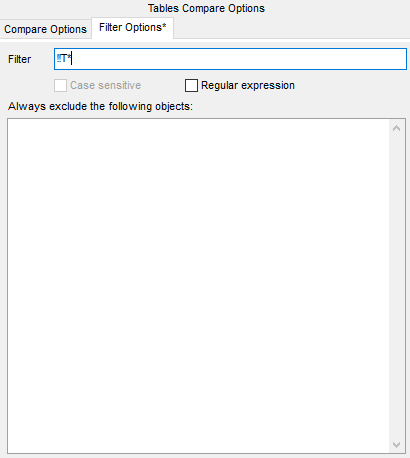
To apply filter using regular expression, check the ![]() Regular expression option.
Regular expression option.
Enable ![]() Case sensitive option to make the regular expression filter case sensitive.
Case sensitive option to make the regular expression filter case sensitive.
Always exclude following objects
Enter the objects (one on the line) that you do not want to be compared.
To delete filter condition you may use the Clear Filter button of the Database objects popup menu.


































































