Online Documentation for SQL Manager for MySQL
Using Navigation bar and Toolbar
The Navigation bar and Toolbar provide quick access to tools implemented in SQL Editor.
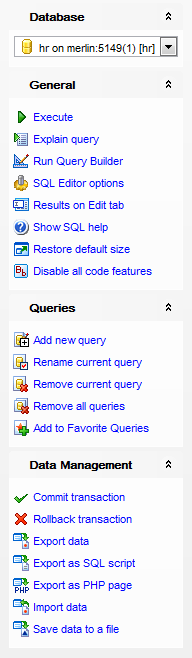
The Navigation bar of SQL Editor allows you to:
Database group
![]() select a database for the query
select a database for the query
General group
![]() execute the current query
execute the current query
![]() view estimated query execution plan
view estimated query execution plan
![]() run Visual Query Builder to design the query as a diagram
run Visual Query Builder to design the query as a diagram
![]() configure SQL Editor within the Tools | SQL Editor page of the Environment Options dialog
configure SQL Editor within the Tools | SQL Editor page of the Environment Options dialog
![]() switch the results representation mode: on Edit tab or on separate tab
switch the results representation mode: on Edit tab or on separate tab
![]() view MySQL reference
view MySQL reference
![]() restore the default size and position of the editor window
restore the default size and position of the editor window
![]() enables/disables syntax highlight, code completion and code folding
enables/disables syntax highlight, code completion and code folding
Queries group
![]() add a new query (note that the current query text will not be lost)
add a new query (note that the current query text will not be lost)
![]() rename the current query
rename the current query
![]() remove the query
remove the query
![]() remove all queries from the editor
remove all queries from the editor
![]() edit the query text using Favorites editor and add the query to the Favorite Queries list
edit the query text using Favorites editor and add the query to the Favorite Queries list
Depending on the current tab selection, the Navigation bar expands to one or more additional panes with tab-specific actions that can be useful for working with queries:
Edit group
![]() activate the Find Text dialog
activate the Find Text dialog
![]() load a query from an *.sql file using the Open SQL File dialog
load a query from an *.sql file using the Open SQL File dialog
![]() save the query to an *.sql file
save the query to an *.sql file
![]() save the query to an *.sql file using the Save as... dialog
save the query to an *.sql file using the Save as... dialog
![]() save all queries to an *.sql file
save all queries to an *.sql file
Logs group
![]() activate the Find Text dialog
activate the Find Text dialog
![]() save the query log to a file
save the query log to a file
![]() clear logs
clear logs
Data Management group
![]() commit transaction
commit transaction
![]() rollback transaction
rollback transaction
![]() export the returned dataset using Export Data Wizard
export the returned dataset using Export Data Wizard
![]() export the returned dataset as SQL Script using the Export as SQL Script wizard
export the returned dataset as SQL Script using the Export as SQL Script wizard
Items of the Navigation bar are also available on the ToolBar of SQL Editor. To enable the toolbar, open the Environment Options dialog, proceed to the Windows section there and select ![]() Toolbar (if you need the toolbar only) or
Toolbar (if you need the toolbar only) or ![]() Both (if you need both the toolbar and the Navigation bar) in the Bar style for child forms group.
Both (if you need both the toolbar and the Navigation bar) in the Bar style for child forms group.
|
See also: |


































































