Online Documentation for SQL Manager for MySQL
Program interface
The main menu allows you to perform various Database operations, open To-Do List and activate/deactivate Database Explorer, SQL Assistant and various toolbars within the View menu, manage your databases using items of the Tools and Services menus, customize the application using the Options menu, manage SQL Manager Windows using Window List and other tools, and access Registration information and product documentation, update the product to the latest version using the corresponding items available within the Help menu.
![]()
Note: To learn how to configure SQL Manager menus, refer to the Customize toolbars and menus page.
Navigation bars in object editors and program tools
Navigation bars are interface elements that enable users to quickly locate tools they need. Navigation bar items are displayed within a group with the help of links. A typical Navigation bar of SQL Manager contains links to commonly accessed tools (refresh, print, restore default size of the window), options pertaining to the editor or tool, and specific tools.
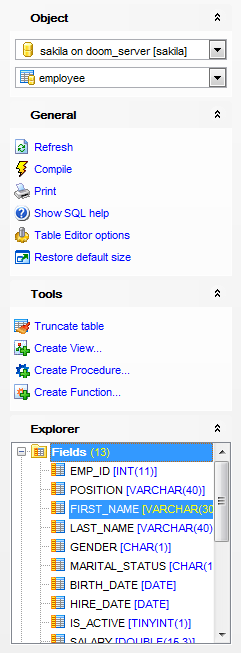
Navigation bar panes (groups) can be expanded/collapsed. When expanded, a pane provides access to its links; when collapsed, panes are displayed as headers only.
To expand/collapse a pane, click the pane header. The ![]()
![]() icons indicate the current pane state (collapsed/expanded respectively).
icons indicate the current pane state (collapsed/expanded respectively).
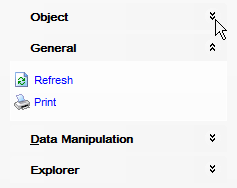
Note: Depending on the current tab selection, Navigation bars in most of the program tools expand to one or more additional panes with tab-specific actions that can be useful for working with the object or service.
Hint: Most items of the Navigation bars are also available on the Toolbars.
Toolbars in the main program window, object editors and program tools
A toolbar is a horizontal row or vertical column of selectable image buttons that give the user a constantly visible reminder of and an easy way to select certain application functions. Most SQL Manager editors and tools are supplemented with toolbars.
![]()
To enable the toolbars in SQL Manager for MySQL, open the Environment Options dialog, proceed to the Windows section there and select ![]() Toolbar (if you need the toolbar only) or
Toolbar (if you need the toolbar only) or ![]() Both (if you need both the toolbar and the Navigation bar) in the Bar style for child forms group.
Both (if you need both the toolbar and the Navigation bar) in the Bar style for child forms group.
Hint: Most SQL Manager toolbars are dockable, i.e. you can place a toolbar to any available location within the parent window.
To learn how to configure toolbar items, refer to the Customize toolbars and menus page.
A progress bar is an interface element that conveys the progress of a task or service. Several SQL Manager editors (e.g. SQL Script),tools (e.g. Dependency Tree) and wizards (e.g. Import Data Wizard) are supplemented with progress bars indicating the progress of lengthy operations.
![]()
The graphic of SQL Manager progress bars is accompanied by a textual representation of the progress in the percent format.
Splitter controls are used to resize docked controls at run time. In SQL Manager for MySQL the splitter controls are used on the main form, DB Explorer, and in program tools and editors as a separator between the working area and Navigation bars, status bars, etc.
![]()
Incremental search bar is the tool which is available in the status bar area of some SQL Manager tools. The bar is normally called through the Ctrl+I shortcut. Type in the first letters of the search string, and the corresponding string will be highlighted in the search scope.
![]()


































































