Online Documentation for SQL Manager for MySQL
Code Completion
This dialog allows you to specify the automatic features, fonts, styles, foreground and background colors, borders and other attributes of the text used by the editor to display objects for 'quick code': tables, UDFs, indices, fields, foreign keys, procedures, functions, views, triggers, scheduled events, SQL keywords, SQL functions.
Automatic features
![]() Code completion
Code completion
If this option is checked, then on typing the first word characters in the SQL text editor you will be offered some variants for the word completion in a popup list (an analogue of the Code Insight feature in Delphi IDE). The popup list will appear after a period of time defined by the Delay option.
Delay
Using this option you can change the time after which completion variants popup.
Sensitivity
This option allows you to set the number of characters to be typed before code completion is activated.
![]() Parameters completion
Parameters completion
If this option is checked, the Delphi-like hint for key words is enabled.
![]() Group by type
Group by type
If enabled, the items in the code completion list are sorted by type, otherwise they are sorted by name.
![]() Sort column names
Sort column names
Enable this option to force sorting for field names.
![]() Show information hints
Show information hints
This option enables/disables information hints for variants offered by code completion feature.
![]() Auto launch keyboard templates
Auto launch keyboard templates
Allows you to use keyboard templates for faster typing frequently used expressions (see Keyboard Templates).
![]() Accept by Space key too
Accept by Space key too
Enables selecting the completion item with Space key.
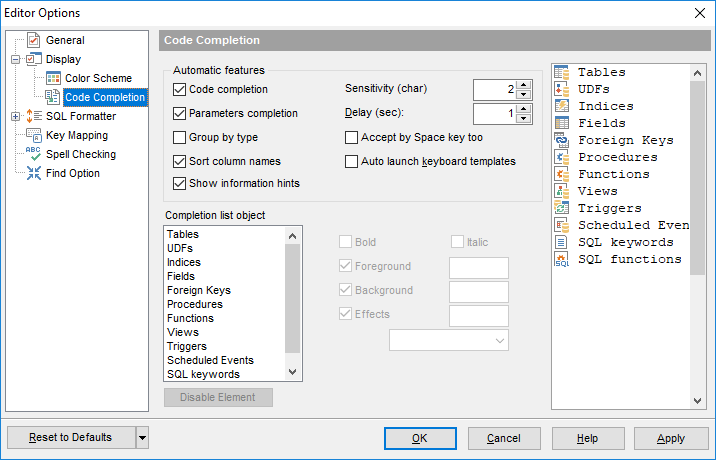
Completion list object
The list contains all objects for which you can set quick code parameters. For your convenience the preview area (located to the right of the Completion list object list) illustrates the changes being made to each of the objects.
If you press the Disable element button, the standard settings will be applied to this object; the button text will change to Enable element. If you press this button, you will be able to change font and color attributes for this object.
Controls for changing the properties of the item selected in the Completion list object list are located on the right.


































































