Online Documentation for SQL Manager for MySQL
Keyboard Templates
The Keyboard Templates window allows you to create new keyboard templates for quicker typing regularly used expressions and to edit the existing ones.
To open this window, select the Options | Keyboard Templates... main menu item.
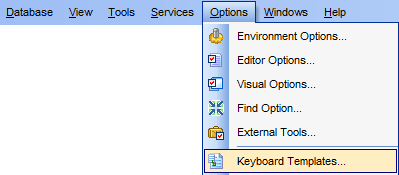
To add a new keyboard template, click the Add Template... button, set the template name and define the template expression. In the upper right area of the window you can change the case of the template expression (As is, Uppercase, Lowercase, First upper).
You can deactivate an existing template by selecting it from the list on the left and removing the Active flag of the template.
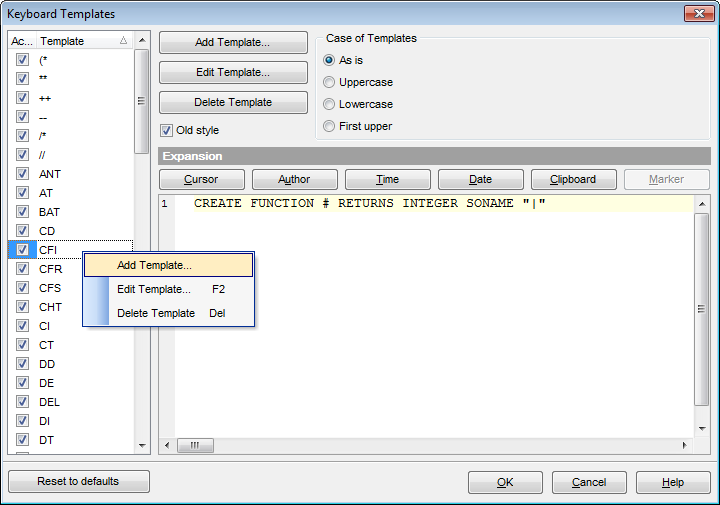
If necessary, you can also edit the template name using the Edit Template... button, delete the template using the Delete Template button or edit the template expression within the Expansion area of the window. For faster editing you can use the Cursor, Author, Time, Date, Clipboard, Marker buttons.
Hint: Add/edit/delete template items are also available in the context menu of the template list on the right.
![]() Old style
Old style
This option specifies whether the selected keyboard template expansion should conform to the template specifications used in the earlier versions of SQL Manager for MySQL.
Once you have defined the templates, you can use them in SQL Editor. First of all, make sure that the ![]() Auto launch keyboard templates option is selected on the Quick Code page of the Editor Options dialog. When editing SQL text in SQL Editor, type a template name and use the Ctrl+J shortcut: the text associated with the template (Expansion) will be inserted automatically.
Auto launch keyboard templates option is selected on the Quick Code page of the Editor Options dialog. When editing SQL text in SQL Editor, type a template name and use the Ctrl+J shortcut: the text associated with the template (Expansion) will be inserted automatically.
Hint: The Reset to defaults button which is available at the bottom of the Keyboard Templates dialog allows you to discard all changes and restore the settings to their defaults.
|
See also: |


































































