Online Documentation for SQL Manager for MySQL
General
Editor options
![]() Auto indent
Auto indent
If this option is checked, each new indention is the same as the previous one when editing SQL text.
Indents and outdents are used in the process of text editing to make the source code easier to read.
![]() Insert mode
Insert mode
If this option is checked, the insert symbols mode is on by default.
![]() Find text at cursor
Find text at cursor
If this option is checked, the Text to find field in the Find Text dialog is automatically filled with the text on which the cursor is set.
![]() Always show hyperlinks
Always show hyperlinks
If this option is checked, hyperlinks are displayed in the editor window. To open a link, click it with the Ctrl key pressed.
![]() Double click line
Double click line
If this option is checked, double-clicking the line on which the cursor is set selects the whole line.
![]() Trim trailing spaces
Trim trailing spaces
If this option is checked, all spaces after the last symbol in line will be trimmed.
![]() Fixed line height
Fixed line height
Prevents line height calculation. If this option is checked, the default line height is taken.
![]() Persistent blocks
Persistent blocks
Keeps marked blocks selected even when the cursor is moved with the arrow keys used, unless a new block is selected.
![]() Fixed column move
Fixed column move
If this option is checked, the caret keeps its horizontal position when moved between lines.
![]() Optimal fill
Optimal fill
Check this option to enable optimal algorithm of filling text content in the working area of the editor.
![]() Unindent keep align
Unindent keep align
Keeps align for the lines that are not indented.
![]() Smart caret
Smart caret
This option determines the caret movement (up, down, line start, line end). The caret is moved to the nearest position on the screen.
![]() Resolve aliases
Resolve aliases
Enables/disables the syntax highlight and code completion features for aliases.
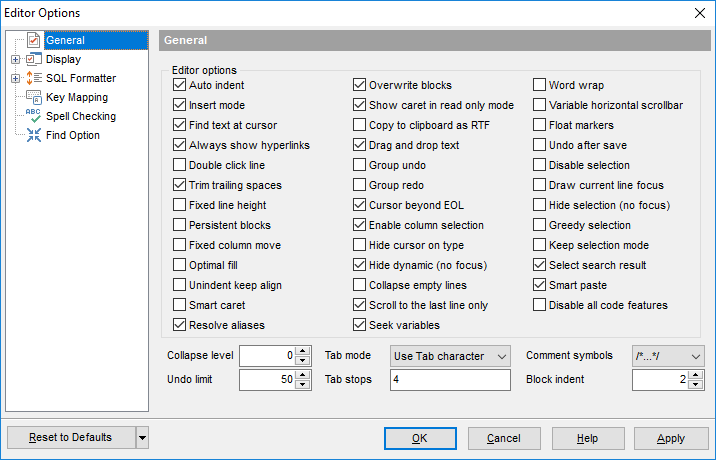
![]() Overwrite blocks
Overwrite blocks
Replaces a marked block of text with whatever is typed next. If Persistent Blocks is also selected, the text you enter is appended to the currently selected block.
![]() Show caret in read only mode
Show caret in read only mode
Displays/hides the caret in read-only mode.
![]() Copy to clipboard as RTF
Copy to clipboard as RTF
If this option is checked, the selected text is copied in RTF format.
![]() Drag and drop text
Drag and drop text
This option allows to drag and drop selected text.
![]() Group undo
Group undo
This option allows you to undo multiple actions of the same kind.
![]() Group redo
Group redo
This option allows you to redo multiple actions of the same kind.
![]() Cursor beyond EOL
Cursor beyond EOL
If this option is checked, the horizontal position of a cursor is kept. If you move the cursor (using the Up and Down arrow keys) onto a line having length less than the current cursor horizontal position, it will be positioned after the last symbol of the line.
![]() Enable column selection
Enable column selection
Enables/disables column selection mode.
![]() Hide cursor on type
Hide cursor on type
Hides/displays mouse cursor within the working area while a user is typing some text.
![]() Hide dynamic (no focus)
Hide dynamic (no focus)
Hides dynamic highlights when an editor is not focused.
![]() Collapse empty lines
Collapse empty lines
Collapses empty lines after a text range when this range has been collapsed.
![]() Scroll to the last line only
Scroll to the last line only
When the option is enabled, you can scroll to the last line of the text only, otherwise you can scroll to the end of the page.
![]() Seek variables
Seek variables
Switches code completion feature for variables.
![]() Word wrap
Word wrap
When on, text is wrapped at the right margin of the editor area to fit in the visible area.
![]() Variable horizontal scrollbar
Variable horizontal scrollbar
If this option is checked, the horizontal scrollbar varies according to the current content of the editor.
![]() Float markers
Float markers
When enabled, markers are linked to the text, and they will move with the text while the text is being edited; otherwise the markers are linked to the caret position, and stay unchanged while the text is being edited.
![]() Undo after save
Undo after save
Keeps undo buffer unchanged after saving.
![]() Disable selection
Disable selection
Disables any selection when editing.
![]() Draw current line focus
Draw current line focus
Draws the focus rectangle around the current line when the editor has focus.
![]() Hide selection (no focus)
Hide selection (no focus)
Hides the selection when the editor loses focus.
![]() Greedy selection
Greedy selection
Selects an extra column/line in column/line selection modes.
![]() Keep selection mode
Keep selection mode
Enables selection for caret movement commands (like in BRIEF).
![]() Select search result
Select search result
Determines whether the search result should be selected.
![]() Smart paste
Smart paste
When this option is enabled, the editor gets both Unicode and ANSI content from the clipboard, converts them using the selected character set and selects the best text to be pasted. This allows getting correct text copied from both ANSI and Unicode applications disregarding the currently selected keyboard language.
![]() Disable all code features
Disable all code features
This option disables code completion, code folding, highlight and all options that are set on the Quick Code page. For options that are set on the Color page, the defaults will be applied.
Collapse level
Specifies the level of text ranges that will be affected by the "Collapse all" command.
Undo limit
Defines the maximum number of changes possible to be undone.
Tab mode
Specifies the way the TAB key is processed. Possible values are: Use tab character (inserts a tab character); Insert spaces (inserts space characters); Dialog behaviour (when the edit control is in a dialog, the focus is switched to the next control); Smart tab (tabs to the first non-white space character in the preceding line).
Tab stops
Defines the tab length used when editing a text.
Comment symbols
Defines the symbols which will be used to comment code fragments.
Block indent
Specify the number of spaces to indent a marked block.
Hint: The Reset to defaults button which is common for all sections of the Editor Options dialog allows you to discard all changes and restore the settings to their defaults.


































































