Online Documentation for SQL Management Studio for Oracle
Setting notifications
The Notifications tab of Task Editor allows you to set an optional notification of successful and failed task execution. This ability allows you to be informed about each task execution. You can choose between net send, system application log and e-mail notifications.
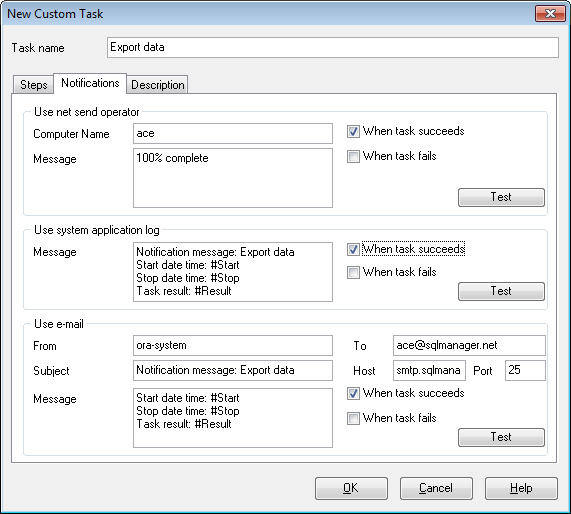
Use net send operator
Allows you to send notifications via net send. Input the message to be sent to a remote computer in the corresponding editor field.
Note that you must have Messenger service running in order to use this type of notifications. (Windows Control Panel | Administrative Tools | Services | Messenger).
Use system application log
Allows you to write notifications directly into system log. Input the message to be written to the system application log in the corresponding editor field.
Note that in order to view system application log you should open Windows Control Panel | Administrative Tools | Event Viewer | Application.
Use e-mail
Provides sending notifications via e-mail. Input the message to be sent via e-mail in the corresponding editor. Also, you must fill all the necessary fields - Host (the address of the smtp server), port (25 by default) and the destination e-mail address.
Note: You can also use macronames (#START, #STOP, #RESULT) in the text of e-mail notification:
#START is the actual time when task started;
#STOP stands for the time of task finish;
#RESULT reports task result.
Two options for sending notification are available: ![]() When task succeeds and
When task succeeds and ![]() When task fails.
When task fails.
The Test button allows you to check the service by sending a notification message immediately.



































































