Online Documentation for SQL Management Studio for Oracle
Sorting, Grouping, Filtering
Sorting
To perform sorting click the column header to perform ascending or descending sorting of this column values. When sorting is applied for a column, an arrow icon appears to the right of its title;
Grouping
When grouping by a column is applied, all records are displayed as subnodes to the grouping row value as displayed on the screenshot below. If necessary, you can group data by two or more columns. In this case column headers are displayed hierarchically.
To apply grouping drag the column header to the gray area at the top.
If necessary, you can group data by two or more columns. In this case column headers are displayed hierarchically, and data are grouped by these columns in the order the column headers appear in the Group by area.
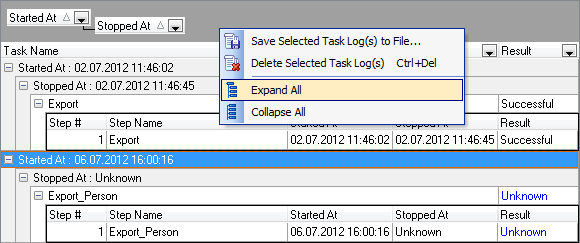
To reverse grouping drag the column header back.
The Group by area popup menu allows you to perform: ![]() Full Expand and
Full Expand and ![]() Full Collapse.
Full Collapse.
Filtering
It is possible to make quick filtering by a specific value, or by blank/non blank field criteria.
To activate quick filter press the button ![]() in the upper-right corner of the column header.
in the upper-right corner of the column header.
To apply manually defined conditions use the Custom item of the drop-down list.
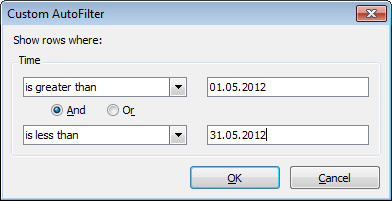
Pick the logical expression from the lists on the left and define values in the fields on the right. Use the '_' character to represent any single symbol, and use the '%' character to represent any series of symbols in the condition string. Relation between these conditions is defined with ![]() And/
And/![]() Or options.
Or options.



































































