Online Documentation for SQL Management Studio for MySQL
Managing tasks and task steps
The Custom Tasks section allows you to manage your tasks and task steps efficiently.
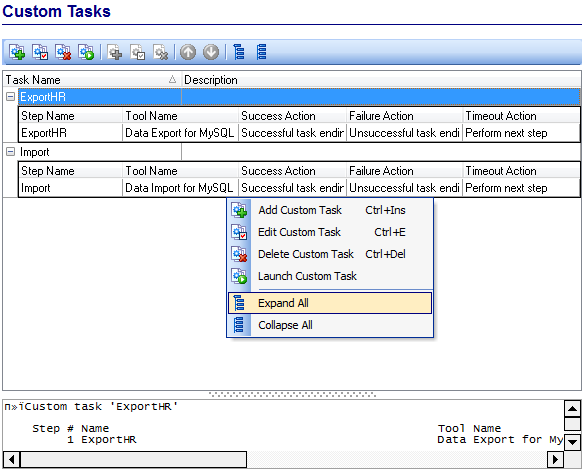
The list displays the existing tasks as a grid with the following columns: Task Name, Description.
Right-click an item within the list to call the context menu allowing you to add a new task and specify its properties using the Task Editor dialog, edit the selected task, delete a task or launch a custom task.
A custom task can be scheduled or executed directly. To perform an immediate launch of a task, you should select it and click the corresponding button on the toolbar (or use the corresponding context menu item).
If necessary, you can expand and collapse the list of task steps quickly. Use the Expand All / Collapse All context menu items for this purpose.
You can also use the toolbar buttons to add ![]() /edit
/edit ![]() / delete
/ delete ![]() a task or task step, move step up
a task or task step, move step up ![]() / down
/ down ![]() , launch
, launch ![]() a task, expand
a task, expand ![]() / collapse
/ collapse ![]() all task steps.
all task steps.
In the Status area at the bottom of the Custom Tasks window you can find brief information pertaining to the currently selected task. It includes the list of task steps, tools involved, further actions on successful task execution and other useful remarks.
If more convenient, you can use SQL Studio Agent to launch tasks. Right-click its icon in the system tray area, then select the Execute Custom Task submenu and tick off the task you need.
|
See also: |


































































