Online Documentation for SQL Management Studio for InterBase/Firebird
Using DB Explorer
Database Explorer (or DB Explorer) is the basic window of SQL Studio for navigation within registered hosts and databases. The tree-like structure of DB Explorer allows you to manage the hosts and databases and perform everyday operations quickly and easily.
To activate/deactivate DB Explorer, you can use the corresponding View | Navigation bar | Explorer item of the main menu.
By default, DB Explorer is located below the Navigation bar in the lower-left area of SQL Studio window. DB Explorer displays all registered hosts and databases; with its help you can add and remove items to/from the Explorer tree, browse registration information of hosts and databases and start Interbase/Firebird services for selected databases. Single registered database repository allows you to use database registration information in all utilities integrated in SQL Management Studio for InterBase/Firebird.
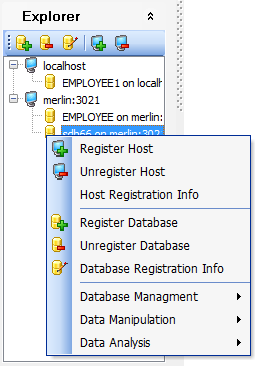
To add a host/database to the DB Explorer tree, select the Database | Register Database / Database | Register Host items of the main menu or use the corresponding items of the context menu. If more convenient, you can use the ![]() Register Database /
Register Database / ![]() Register Host toolbar buttons.
Register Host toolbar buttons.
To remove a host/database from the DB Explorer tree, select the Database | Unregister Database / Database | Unregister Host items of the main menu or use the corresponding items of the context menu. If more convenient, you can use the ![]() Unregister Database /
Unregister Database / ![]() Unregister Host toolbar buttons.
Unregister Host toolbar buttons.
To view database registration info, select the Database | Database Registration Info item of the main menu or use the corresponding item of the context menu. If more convenient, you can use the ![]() Database Registration Info toolbar button.
Database Registration Info toolbar button.
|
See also: |


































































