Online Documentation for Data Import for Oracle
Add/Edit Range
To set a range of data to be imported from the file, use the Add range ![]() button.
button.
To remove a range, use the Delete range ![]() button.
button.
To edit an existing range, double-click it in the Ranges list. The Range dialog allows you to set a number of options for the range being edited.
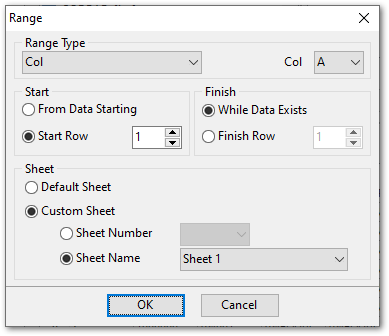
Select Range Type from the corresponding drop-down list. Then specify the column, row or cell number whose range is to be defined.
Start and Finish section allows you to set the range of the values to be imported from the specified row or column.
Use the ![]() From Data Starting and
From Data Starting and ![]() While Data Exist options to automatically define the range of the values.
While Data Exist options to automatically define the range of the values.
Use Sheet section to define the location of the row/column for which the row was specified.
You can select either ![]() Default sheet, or
Default sheet, or ![]() Custom Sheet.
Custom Sheet.
For custom sheet you need to select Sheet Number or Sheet Name from the appropriate drop-down list.
Note: If Cell was set as Range Type, the only thing you can specify at this dialog is its number.


































































