Online Documentation for SQL Manager for MySQL
Setting specific options
This step of the wizard allows you to set the database name, database alias, and registration options (using the General and Logs tabs).
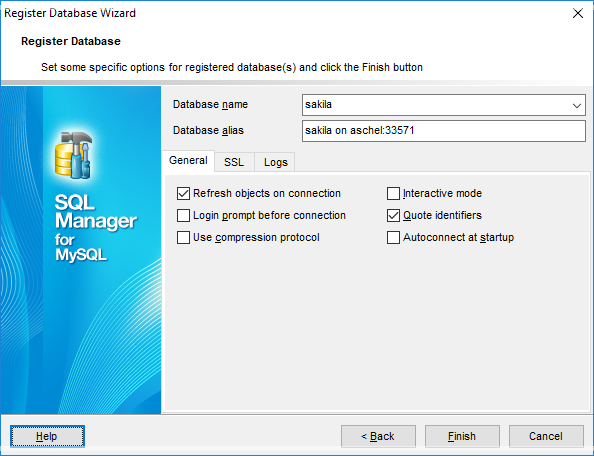
General tab
Database name
Type in or use the drop-down list to select the database to be registered.
If several databases have been selected in the Selecting databases step of the wizard, the list of these databases will be displayed in top of the window. Select a database from the list to view/edit its registration information.
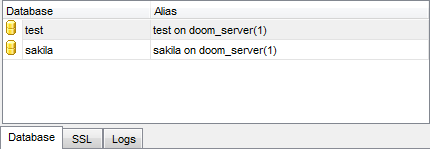
Database alias
Enter the alias to be used to display the database in DB Explorer and SQL Manager tools. By default, a database alias generated by the application has the following format: <database_name> on <host_name>[:<port>]
![]() Refresh objects on connection
Refresh objects on connection
This option allows you to enable/disable refreshing objects on connection to the database. It is highly recommended to uncheck this option if your database contains many objects or if connection to the database is slow.
![]() Login prompt before connection
Login prompt before connection
Enables SQL Manager for MySQL to prompt for user name and password each time you connect to the database.
![]() Use compression protocol
Use compression protocol
Enables using the compressed data protocol when connecting to the database server.
![]() Use SSL protocol
Use SSL protocol
Enables interchanging data with remote MySQL server via encrypted channel, not allowing intruders to intercept your data.
Note: Enabling this option indicates that SSL protocol should be used, if server supports SSL connections. If it doesn't, then despite the option is enabled, SSL protocol will not be used and no warnings will appear.
![]() Interactive mode
Interactive mode
Enables using the interactive_timeout variable value from my.cnf file instead of wait_timeout for connection timeout.
![]() Quote identifiers
Quote identifiers
Enables quoting all the identifiers with the backquote symbol ('`').
To make SQL scripts obtained using the Extract Database Wizard compatible with older versions of MySQL, uncheck this option.
Note: This option works only with servers that support quoting aliases.
![]() Autoconnect at startup
Autoconnect at startup
With this option set, connection to the registered database is established automatically at application startup.
![]() Create new tab for this database
Create new tab for this database
If this option is checked, the database will be displayed within a separate tab in DB Explorer.
SSL
The SSL tab allows you to connect to the server via encrypted channel for increased security. Only *.pem files must be defined in the fields at this tab.
SSL mode
Select the required SSL mode from the dropdown menu: Disabled, Preferred, Required, Verify CA or Verify Identity.
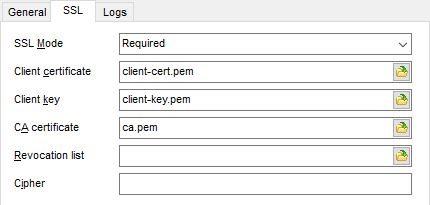
Client certificate
Select the server client public key certificate file.
Client key
Select the path to the client private key file.
CA Certificate
Define the path to the certificate authority file.
Revocation list
Specify the file containing certificate revocation lists, if required.
Cipher
Specify permissible ciphers for SSL connection.
You can use the ![]() Open button to locate files using a standard dialog.
Open button to locate files using a standard dialog.
Logs
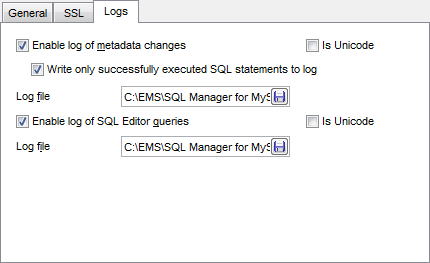
![]() Enable log of metadata changes
Enable log of metadata changes
Check this option if you wish to log metadata changes of your database in a file.
![]() Write only successfully executed SQL statements to log
Write only successfully executed SQL statements to log
If this option is selected, only successfully executed SQL statements will be written to the specified log file.
Log file
This field is enabled if the Enable log of metadata changes option is selected. Type in or use the Save as ![]() button to specify the path to the *.sql file to store the metadata logs.
button to specify the path to the *.sql file to store the metadata logs.
![]() Enable log of SQL Editor queries
Enable log of SQL Editor queries
Check this option if you wish to log your SQL Editor queries in a file.
Log file
This field is enabled if the Enable log of SQL Editor queries option is selected. Type in or use the Save as ![]() button to specify the path to the *.sql file to store the logs of SQL queries.
button to specify the path to the *.sql file to store the logs of SQL queries.
Click the Run button when done to start working with the newly registered database in SQL Manager for MySQL.


































































