Online Documentation for Data Import for DB2
Add/Edit field
When you import data with destination table creation, you can manage this table's fields.
Use the context menu to New/Edit/Drop a colimn.
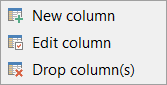
Selecting New column or Edit column context menu item opens the field editor that allows you to view/edit the properties of the destination table fields.
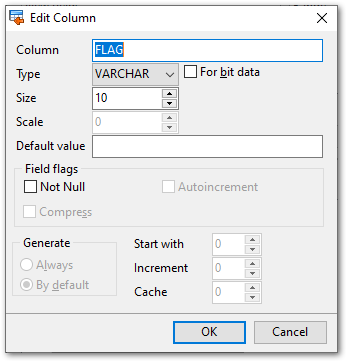
Use the Column edit box to set the field name. Note that the name of the field must be unique among all the field names in the table.
The Type tab defines the type of the field data.
For bit data
Specifies that the contents of the column are to be treated as bit (binary) data.
Size
Defines the size of the field value.
Scale
For numeric and decimal types you need to define the number of decimal to the right of the decimal point.
Default value
Define this option value if you need inserted records to get specified value.
![]() Not NULL
Not NULL
Check this option to prevent the entry of NULL or unknown values in column.
![]() Compress
Compress
Specifies whether or not default values for this column are to be compressed and stored more efficiently.
![]() Autoincrement
Autoincrement
Enable this option to generate field values automatically.
Generate
GENERATED BY DEFAULT specifies that a value is only to be generated when a value is not provided or the DEFAULT keyword is used in an assignment to the column.
GENERATED ALWAYS specifies that the database manager is to always generate a value for the column.
Start with
Use this option to specify the starting value of the autoincrement field.
Increment
Set the increment for the autoincrement field.
Cache
Specifies how many values of the identity sequence are pre-allocated and kept in memory.



































































