Online Documentation for SQL Management Studio for SQL Server
Using Desktop Panel
Desktop Panel is the main working area of SQL Management Studio for SQL Server. The content of the Desktop Panel scratch changes dynamically according to the current selection in the Navigation bar of the main toolbar.
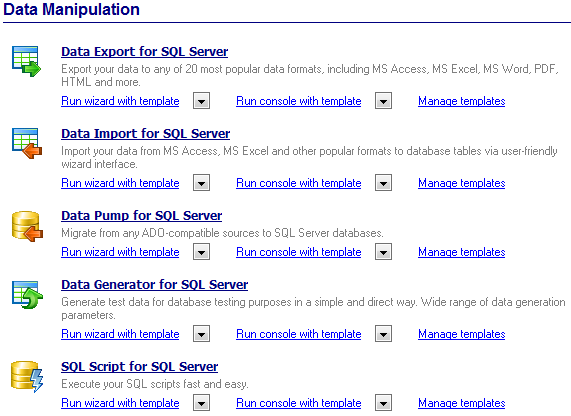
Using the Desktop Panel items you can:
![]() launch the all-in Database management program (SQL Manager for SQL Server) and run basic SQL Server services:
launch the all-in Database management program (SQL Manager for SQL Server) and run basic SQL Server services:
- Backup Database (with or without a template);
- Restore Database (with or without a template);
- Attach Database (with or without a template);
- Detach Database (with or without a template);
- Shrink Database (with or without a template);
- Indices Management (with or without a template);
- Update Statistics (with or without a template);
- Check Database (with or without a template);
![]() launch integrated Data manipulation utilities:
launch integrated Data manipulation utilities:
- Data Export for SQL Server (with or without a template, GUI or console version);
- Data Import for SQL Server (with or without a template, GUI or console version);
- Data Pump for SQL Server (with or without a template, GUI or console version);
- Data Generator for SQL Server (with or without a template, GUI or console version);
- SQL Script for SQL Server (with or without a template, GUI or console version);
![]() launch utilities implemented for Data analysis:
launch utilities implemented for Data analysis:
- Data Comparer for SQL Server (with or without a template, GUI or console version);
- DB Comparer for SQL Server (with or without a project file, GUI or console version);
- DB Extract for SQL Server (with or without a template, GUI or console version);
- SQL Query for SQL Server;
![]() manage templates for each of the integrated tools and services;
manage templates for each of the integrated tools and services;
![]() manage miscellaneous tasks;
manage miscellaneous tasks;
![]() manage scheduled tasks;
manage scheduled tasks;
![]() manage task logs;
manage task logs;
![]() use available Internet resources:
use available Internet resources:
- visit SQL Studio Home Page;
- browse SQL Studio pages dedicated to Frequently Asked Questions;
- browse online documentation concerning SQL Studio components;
- visit SQL Server related resources;
![]() use the SQL Studio Direct feature;
use the SQL Studio Direct feature;
![]() get technical support online.
get technical support online.
Hint: To activate/deactivate brief descriptions displayed for each tool on the Desktop Panel, you can use the View | Show Tool Descriptions item of the main menu.
|
See also: |


































































