Online Documentation for Data Comparer for PostgreSQL
Step 1 - Setting connection properties
At this step you should specify necessary settings to establish connection to PostgreSQL databases.

Connection settings
First select the connection type: local or remote.
Local connection is used to connect to PostgreSQL server launched on the same machine where Data Comparer for PostgreSQL is running.
The Remote mode allows you to connect to PostgreSQL server launched on another computer in the network.
By default the program uses local connection. It is indicated by switch Local selected. If you wish to establish remote connection, you should select the Remote switch. For remote connection you should also enter PostgreSQL host name in the Host field. For both types you should enter PostgreSQL port to connect through in the Connection port field.
Afterwards you should specify authorization settings: Login and Password.
The default superuser name is 'postgres' with the password specified during PostgreSQL server installation.
If necessary, use the drop-down list to specify the preferable Client charset to be used by the application.
After that it is necessary to specify the database you are going to work with: type in its name in the Database field or use the ellipsis ![]() button to select one from the Select database list.
button to select one from the Select database list.
Please note that you need to have sufficient privileges to be able to write to the destination database on PostgreSQL server.
Tunneling settings
To setup the connection via SSH tunnel proceed to the Tunneling tab and input the following values in the corresponding fields:
- SSH host name is the name of the host where SSH server is running
- SSH port indicates the port where SSH server is activated
- SSH user name stands for the user on the machine where SSH server is running (Note: it is a Linux/Windows user, not a user of PostgreSQL server)
- SSH password is the Linux/Windows user password
For details see SSH tunneling options.
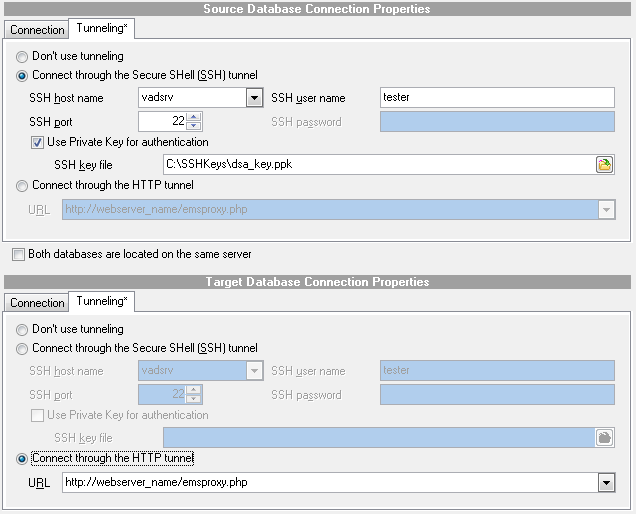
To use HTTP tunneling, just upload the tunneling script to the webserver where PostgreSQL server is located, or to any other webserver from which direct connections to your PostgreSQL server are allowed. This script exposes the PostgreSQL API as a set of web-services which is used by Data Comparer for PostgreSQL.
For details see HTTP tunneling options.
Repeat the steps above for the target PostgreSQL connection or just check the Both databases on the same server option for comparing data from databases located on the same server.
When you are done, press the Next button to proceed to the selecting schemas for refreshing or directly to Step 2 (if the Select schemas... dialog is disabled in the program preferences).


































































