Online Documentation for SQL Manager for Oracle
Using Navigation bar and Toolbar
The Navigation bar and Toolbar provide quick access to tools implemented in Design Query.
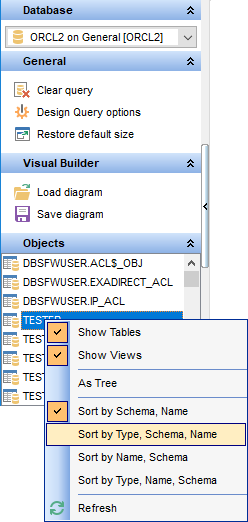
Database
![]() select a database for executing the query
select a database for executing the query
General
![]() execute the current query
execute the current query
![]() view estimated query execution plan
view estimated query execution plan
![]() clear the query
clear the query
![]() create a view based on the query
create a view based on the query
![]() create a procedure based on the query
create a procedure based on the query
![]() show SQL help
show SQL help
![]() configure Design Query settings in the Design Query options tab of Environment Options dialog
configure Design Query settings in the Design Query options tab of Environment Options dialog
![]() restore the default size and position of the builder window
restore the default size and position of the builder window
Objects
![]() browse objects of the database; you can also add tables, views and procedures to the diagram using drag-and-drop operations
browse objects of the database; you can also add tables, views and procedures to the diagram using drag-and-drop operations
Depending on the current tab selection, the Navigation bar expands to one or more additional panes with tab-specific actions that can be useful for working with queries:
Visual Builder
![]() load a diagram from a *.vqb file using the Open diagram dialog
load a diagram from a *.vqb file using the Open diagram dialog
![]() save the diagram to a *.vqb file using the Save diagram as... dialog
save the diagram to a *.vqb file using the Save diagram as... dialog
Edit
![]() load a query from an *.sql file using the Open SQL File dialog
load a query from an *.sql file using the Open SQL File dialog
![]() save the query to an *.sql file
save the query to an *.sql file
Data Management
![]() commit transaction
commit transaction
![]() rollback transaction
rollback transaction
![]() export the returned dataset using Export Data Wizard
export the returned dataset using Export Data Wizard
![]() export the returned dataset as Execute Script using the Export as SQL Script wizard
export the returned dataset as Execute Script using the Export as SQL Script wizard
NB: You can enable\disable Toolbars and Navigation bars at Environment Options.
|
See also: |


































































