Online Documentation for SQL Manager for Oracle
Creating/editing resource plan
Use the Resource Plan tab of Resource Plan Editor to create/edit a resource plan and specify its properties.
Name
Specify the name of the resource plan to be created, or view the name of the resource plan being edited.
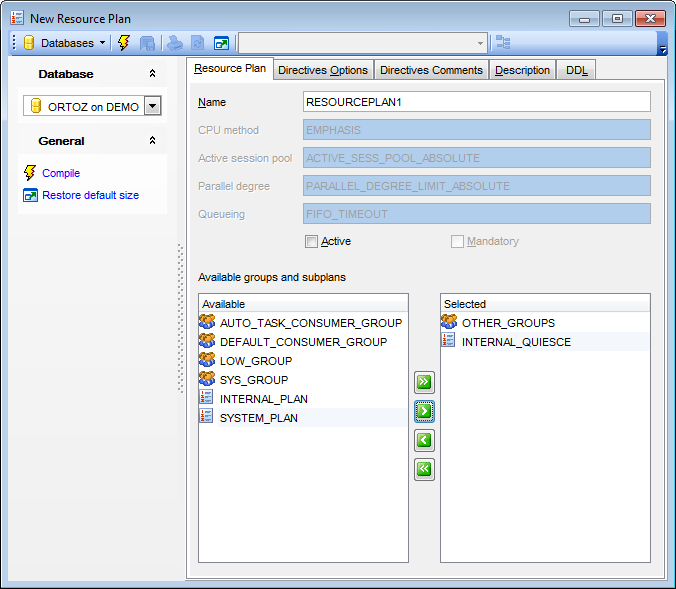
CPU method
Use this box to view the resource allocation method for specifying how much CPU each consumer group or sub plan gets:
EMPHASIS (the default method, for multilevel plans that use percentages to specify how CPU is distributed among consumer groups);
RATIO (for single-level plans that use ratios to specify how CPU is distributed).
Active session pool
Use this box to view the active session pool resource allocation method which limits the number of active sessions. All other sessions are inactive and wait in a queue to be activated. ACTIVE_SESS_POOL_ABSOLUTE used by default is the only available method.
Parallel degree
Use this box to view the resource allocation method for specifying a limit on the degree of parallelism of any operation. PARALLEL_DEGREE_LIMIT_ABSOLUTE used by default is the only available method.
Queueing
Use this box to view the queuing resource allocation method which controls the order in which queued inactive sessions will execute. FIFO_TIMEOUT used by default is the only available method.
![]() Active
Active
Select this option to activate the resource plan immediately after compiling.
![]() Mandatory
Mandatory
Indicates whether the resource plan being edited is mandatory or not.
Available groups and subplans
This area allows you to select existing consumer groups and resource plans as subplans for resource plan being created/edited.
To select a group/subplan, you need to move it from the Available list to the Selected list. Use the ![]()
![]()
![]()
![]() buttons or drag-and-drop operations to move the objects from one list to another.
buttons or drag-and-drop operations to move the objects from one list to another.
To compile the object, use the corresponding ![]() Compile item of the Navigation bar or toolbar.
Compile item of the Navigation bar or toolbar.



































































