Online Documentation for SQL Manager for Oracle
Integrity and Encryption
The Integrity and Encryption tab allows you to set up encryption and integrity options for your Oracle system: select encryption and integrity methods and set their properties.
Please note that encryption and integrity parameters can be configured for the server as well as for the client. Switch to the respective tabs of the Encryption and Integrity groups.
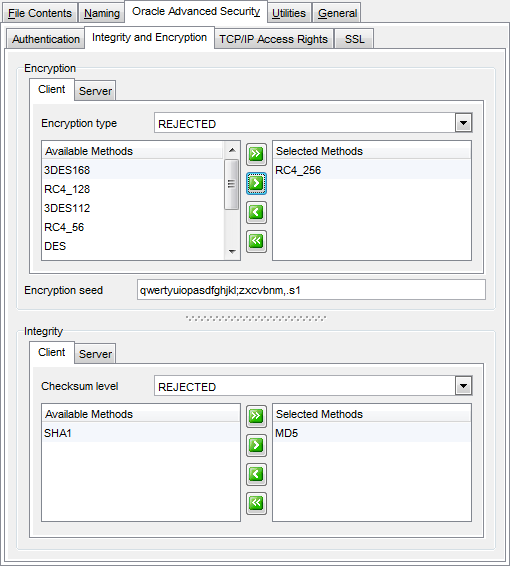
Encryption
This group allows you to specify the encryption type (ACCEPTED, REJECTED, REQUESTED, REQUIRED) and select the encryption algorithms that will be used by this client / server acting as a client or by the server (depending on whether the Client or the Server tab is selected). This list is used to negotiate a mutually acceptable algorithm with the other end of the connection.
To select a method, you need to move it from the Available Methods list to the Selected Methods list. Use the ![]()
![]()
![]()
![]() buttons or drag-and-drop operations to move the methods from one list to another.
buttons or drag-and-drop operations to move the methods from one list to another.
Encryption seed
The characters that form the value for this parameter can be used to seed the random number generator that is used to generate cryptographic key material. The more random the characters entered into this field are, the stronger the keys are.
Integrity
This group allows you to select the checksum level (specifies the desired data integrity behavior when a client or another server acting as a client connects to this server: ACCEPTED, REJECTED, REQUESTED, REQUIRED) and to specify a list of data integrity algorithms used by this client / server acting as a client or by the server (depending on whether the Client or the Server tab is selected). This list is used to negotiate a mutually acceptable algorithm with the other end of the connection.
To select a method, you need to move it from the Available Methods list to the Selected Methods list. Use the ![]()
![]()
![]()
![]() buttons or drag-and-drop operations to move the methods from one list to another.
buttons or drag-and-drop operations to move the methods from one list to another.
|
See also: |


































































