Online Documentation for SQL Manager for SQL server
Alerts
An alert is as an automated response to one or more events. You can define an alert to specify how SQL Server Agent should respond to their occurrence. An alert can respond to an event by notifying an administrator or running a job, or both. An alert can also forward an event to the Microsoft Windows application log on a different computer. By defining alerts, database administrators can monitor and manage SQL Server more effectively.
Before using SQL Server alerts, make sure that the SQL Server Agent service is running.
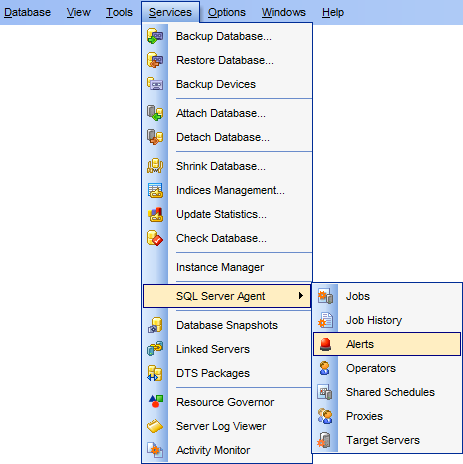
To create a new alert:
- right-click the Alerts node (within the Server Objects branch) or any object within this node in the DB Explorer tree and select the New Alert item from the context menu;
- define alert properties using the appropriate tabs of Alert Editor.
or
- select the Database | New Object... main menu item;
- select Alert in the Create New Object dialog;
- define alert properties using Alert Editor.
Hint: To create a new alert, you can also select the Services | SQL Server Agent | Alerts main menu item to open the Alerts manager and select the Add Alert... item from the context menu or on the Navigation bar.
To create a new alert with the same properties as one of existing alerts has:
- select the Database | Duplicate Object... menu item;
- follow the instructions of Duplicate Object Wizard.
Alternatively, you can right-click an alert in the DB Explorer tree and select the Duplicate Alert <alert_name>... context menu item.
Duplicate Object Wizard allows you to select the server to create a new alert and to edit the result SQL statement for creating the alert.
To edit an existing alert:
- select the alert for editing in the DB Explorer tree (type the first letters of the alert name for quick search);
- right-click the object and select the Edit Alert <alert_name> context menu item, or simply double-click the alert;
- edit alert properties using the appropriate tabs of Alert Editor.
To change the name of an alert:
- select the alert to rename in the DB Explorer tree;
- right-click the alert alias and select the Rename Alert <alert_name>... item from the context menu;
- edit the alert name using the Rename Object... dialog.
To drop an alert:
- select the alert to drop in the DB Explorer tree;
- right-click the object and select the Drop Alert <alert_name>... context menu item;
- confirm dropping in the dialog window.
Note: If more convenient, you can also use the following shortcuts:
Ctrl+N to create a new alert;
Ctrl+O to edit the selected alert;
Ctrl+R to rename the alert;
Shift+Del to drop the object.
To create, edit, rename and drop alerts, you can also use the context menu and the Navigation bar of Alerts manager.
|
See also: |


































































