Online Documentation for Data Generator for Oracle
Trees and lists
Use the Trees and lists section to view and edit the corresponding options.
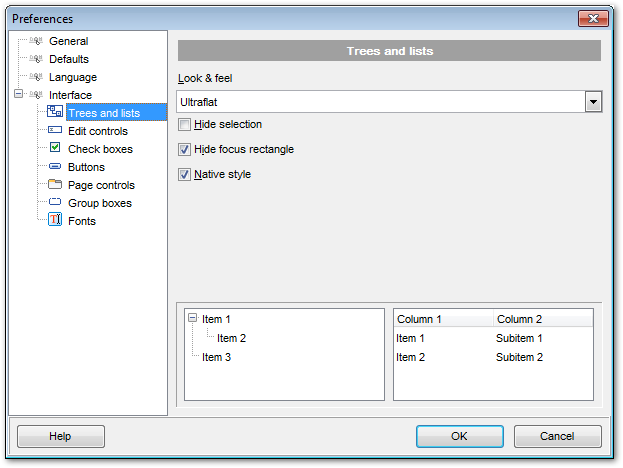
Look & feel
This setting determines the manner in which tree and list elements are painted. Use the drop-down list to select the painting style that will be applied to the trees and lists:
Standard
Flat
UltraFlat
![]() Hide selection
Hide selection
This option specifies how selected tree nodes and list items are displayed when focus leaves the tree or list control.
If this option is enabled, selected nodes look like other nodes. Otherwise, selected nodes/items are highlighted within the tree/list.
![]() Hide focus rectangle
Hide focus rectangle
This option determines whether a focus rectangle is displayed around the focused tree node or list item within the tree or list control.
If this option is disabled, the focused node/item is not highlighted but the focus rectangle is displayed around it.
![]() Native style
Native style
This option determines whether the native Windows style will be applied to the trees and lists.
The option has the highest priority for trees and lists. If this option is selected, the tree nodes and list items are painted according to the native Windows style, regardless of other painting settings.
Note: The Native style option is currently supported for the Windows® XP operating system only.
|
See also: |


































































