Online Documentation for SQL Manager for MySQL
Script execution
When all the script parameters are set, you can immediately execute the script in SQL Script Editor.
To execute a script, click the ![]() Execute script item of the Navigation bar or toolbar. You can also use the context menu or F9 hot key for the same purpose.
Execute script item of the Navigation bar or toolbar. You can also use the context menu or F9 hot key for the same purpose.
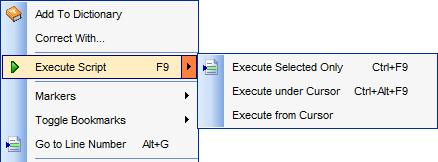
Note: If the ![]() Execute selected text separately option (see the Tools | SQL Script section of the Environment Options dialog) is enabled (by default) and a text fragment is currently selected, only this fragment is executed when you click Execute script on the Navigation bar or press F9. If this option is disabled, the whole script is executed, but you can still execute the selected fragment using the corresponding Execute Selected Only item of the context menu or by pressing Ctrl+F9.
Execute selected text separately option (see the Tools | SQL Script section of the Environment Options dialog) is enabled (by default) and a text fragment is currently selected, only this fragment is executed when you click Execute script on the Navigation bar or press F9. If this option is disabled, the whole script is executed, but you can still execute the selected fragment using the corresponding Execute Selected Only item of the context menu or by pressing Ctrl+F9.
If there are no active database connections, the application prompts you to specify host connection parameters in the Login Host dialog for script execution.
If the SQL syntax is correct, the script is executed and the 'Done' information message appears.
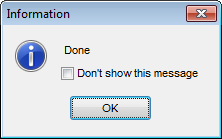
If the syntax contains errors or script cannot be executed, the corresponding error message is displayed in the status bar area at the bottom of the editor window.
Hint: When you select an item from the error list (in the status bar area), the corresponding SQL statement is highlighted in the editor area. If you double-click an item, the corresponding SQL statement is highlighted, and the current focus is switched to the editor area (the cursor appears after the highlighted statement).
Note: SQL Script Editor does not show results returned upon SELECT queries execution. Please execute such queries in SQL Editor to see the result dataset.
|
See also: |


































































