Online Documentation for SQL Manager for MySQL
Excel
Specify ranges in the grid for the target and source fields:
- select a field of the target MySQL table in the Fields list;
- proceed to the Sheet grid: click a column caption to select the whole column or click the row number to select the whole row;
- the selected column/row of the source file gets green highlight, and a new range indicating the source and target fields correspondence appears in the Ranges list;
- repeat the operation for all the fields you need to be included in the import process.
If the source Excel file and the destination MySQL table have the same order of columns or rows, you can use the ![]() Auto Fill Cols or the
Auto Fill Cols or the ![]() Auto Fill Rows buttons to set correspondence between them automatically.
Auto Fill Rows buttons to set correspondence between them automatically.
If necessary, you can choose to skip a defined number of the source file columns and/or rows using the Col(s) and Row(s) spinner controls of the Skip group (e.g. if you need to exclude column headers from the imported data range).
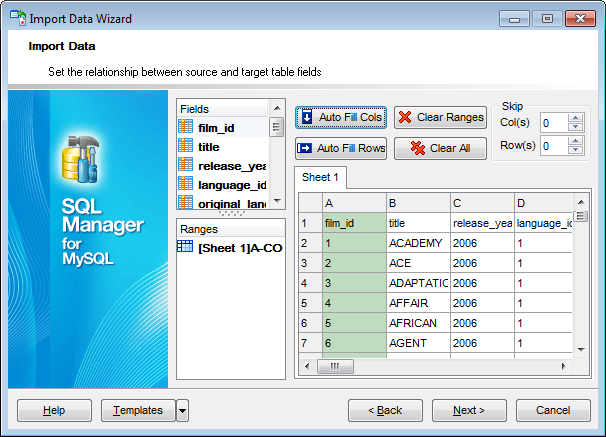
To clear ranges for a field, select the field in the Fields list and press the ![]() Clear Ranges button.
Clear Ranges button.
To clear all ranges specified for the target table fields, press the ![]() Clear All button.
Clear All button.
Right-click a range in the Ranges list to call its popup menu. Using the popup menu you can add or edit ranges manually, remove them or change their order.
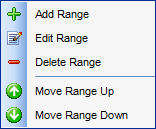
The Range dialog allows you to edit the data range for import manually.
Range Type
Use the drop-down list to select whether a column, a row, or a cell of the source Excel file will be mapped to the target table field.
Depending on the selected range type you should specify the column (e.g. B), the row (e.g. 2) or the cell (e.g. A2).
Start / Finish
These groups allow you to set the precise data range for import: select Where data started / finished or use the spinner control to specify the start/finish row (or start/finish column).
Direction
Use this group to select the direction for importing data of the specified range: Down or Up.
Sheet
Use this group to define whether the specified range will be taken from the default Excel sheet or from a custom sheet (select sheet number or sheet name using the corresponding drop-down lists).
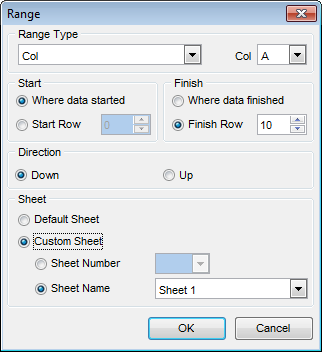
Click the Next button to proceed to the Adjusting data formats step of the wizard.


































































