Online Documentation for SQL Manager for MySQL
Grouping and sorting data
In order to sort data, do the following:
open data at the Data or Results tab, choose the column by which you need to sort data and click the column title.
If the column was not sorted, the first click will sort it in the ascending order and the second one - in the descending order.
Clear Sorting
To cancel the sorting, open the context menu by right-clicking the necessary column and choose the Clear Sorting item, or press the Ctrl button and click the column title.
If necessary, you can group the data in grid by any of the columns.
This operation is performed by dragging the column header to the gray "Group by" box area at the top. In order to display this area, select the ![]() Show "Group by" box option available in the Grid section of the Environment Options dialog.
Show "Group by" box option available in the Grid section of the Environment Options dialog.
When grouping by a column is applied to the grid, all the records are displayed as subnodes to the grouping row value as displayed in the screenshot below. The grouping row can contain the column summary information specified in the Group header group of the Column Summary dialog.
To reverse grouping, just drag the column header back.
Hint: While dragging the column header back, you can also change the column position.
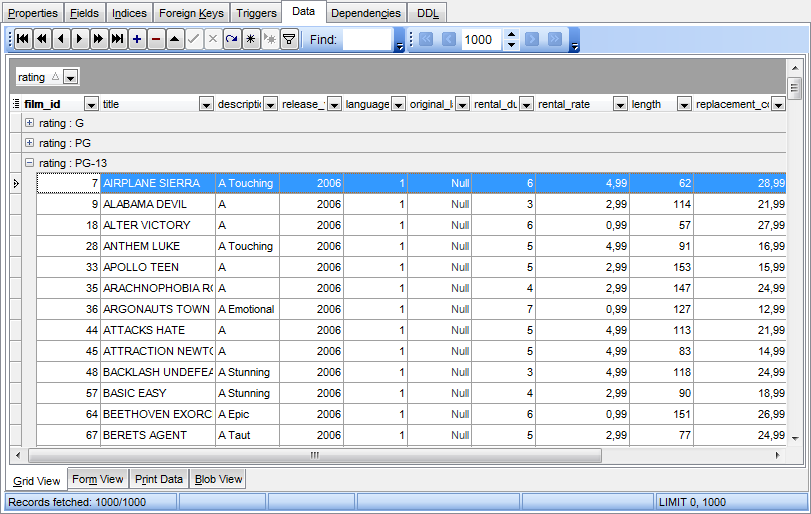
If necessary, you can group data by two or more columns. In this case column headers are displayed hierarchically, and data are grouped by these columns in the order the column headers appear in the "Group by" area.
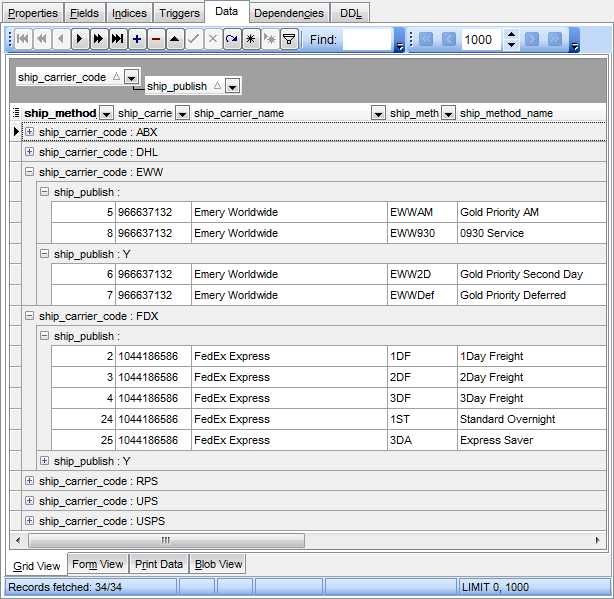
|
See also: |


































































