Online Documentation for SQL Manager for MySQL
Edit controls
Use the Edit controls section of the Visual options dialog to customize the appearance of various SQL Manager for MySQL edit controls: Border style, Button style, Button transparency, etc.
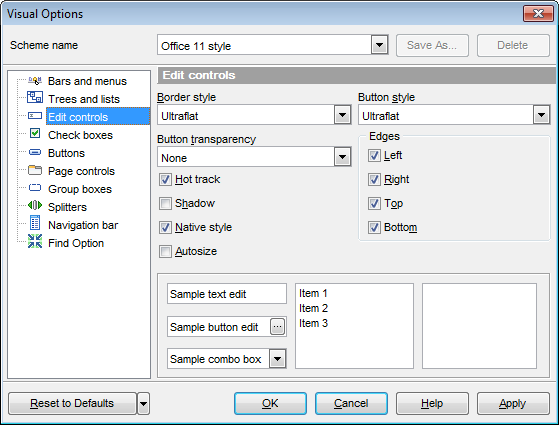
Border style / Button style
Use these drop-down lists to specify the style around an editor (the edit control borders) and select the painting style that will be applied to the edit control buttons (ellipsis button, arrow-down combo-box button, etc.) respectively:
None
Single
Thick
Flat
3D
UltraFlat
Button transparency
Represents the button transparency mode within an editor. Use the drop-down list to specify the transparency that will be applied to the edit control buttons (ellipsis button, arrow-down combo-box button, etc.):
None (a button is always displayed in a non-transparent fashion)
Inactive (a button is drawn when the editor has focus or when the mouse cursor is positioned over the button; otherwise, the button is transparent)
Always (a button is always transparent)
Hide inactive (a button is drawn only when the editor has focus; otherwise, the button is invisible)
Hide unselected (a button is drawn when the editor has focus or when the mouse cursor is positioned over the editor region; otherwise, the button is invisible).
Edges
This group defines which edges are displayed within an editor. Check/uncheck the boxes to hide/show individual edges of the edit controls:
![]() Left (if unchecked, the left border edge is invisible)
Left (if unchecked, the left border edge is invisible)
![]() Right (if unchecked, the right border edge is invisible)
Right (if unchecked, the right border edge is invisible)
![]() Top (if unchecked, the top border edge is invisible)
Top (if unchecked, the top border edge is invisible)
![]() Bottom (if unchecked, the bottom border edge is invisible)
Bottom (if unchecked, the bottom border edge is invisible)
![]() Hot track
Hot track
This option specifies whether editor items are highlighted when the mouse cursor is positioned over an edit control. Select this option to highlight an edit control in response to mouse movements.
![]() Shadow
Shadow
If this option is selected, a shadow is displayed for the edit controls.
![]() Native style
Native style
This option determines whether the native Windows style will be applied to the edit controls.
The option has the highest priority for edit controls. If this option is selected, the edit controls are painted according to the native Windows style, regardless of other painting settings.
Note: The Native style option is currently supported for the Windows® XP operating system only.


































































