Online Documentation for SQL Manager for MySQL
Database navigation
After you have registered the required database(s), the corresponding alias(es) appear in the DB Explorer tree on the left. If the Show Hosts option is checked on the Environment Options | DB Explorer page, the host nodes are also displayed in the tree (alternatively, you can use the Show Hosts item of the Database context menu, or the drop-down menu of the View Mode ![]() toolbar button for the same purpose).
toolbar button for the same purpose).
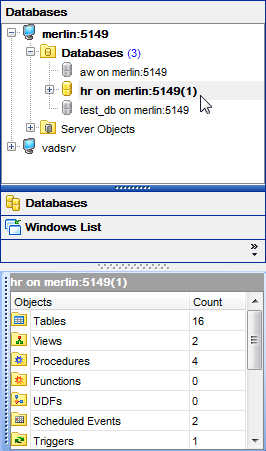
DB Explorer displays all registered databases. Connected/disconnected databases can be easily distinguished in the tree: aliases of disconnected databases are grayed out.
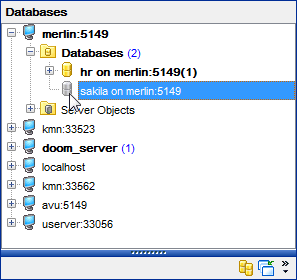
To connect to a database, simply double-click its alias (or select the database alias in DB Explorer and press Enter). If the connection is successful, the database node expands into a tree of objects.
Now you can navigate within the database objects. Use SQL Assistant to get extended information about the currently selected object.
|
See also: |


































































