Online Documentation for SQL Manager for MySQL
Customize toolbars and menus
For your convenience SQL Manager for MySQL provides toolbars and menus that you can customize, so the commands you use frequently are readily available and easily identifiable.
The Customize dialog allows you to create and personalize SQL Manager menus and toolbars.
To call this dialog, click More buttons... ![]() on the right side of any toolbar, then click Add or Remove Buttons and select Customize... from the drop-down menu. Alternatively, you can right-click any toolbar and select the Customize... popup menu item.
on the right side of any toolbar, then click Add or Remove Buttons and select Customize... from the drop-down menu. Alternatively, you can right-click any toolbar and select the Customize... popup menu item.
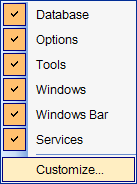
Toolbars
Toolbars
This list displays all currently existing toolbars of SQL Manager (both default and user-defined toolbars). Check/uncheck the box at a toolbar name to show/hide the toolbar.
New...
Use this button to add a new user-defined toolbar to the Toolbars list. Set a name for the newly created toolbar and dock it by dragging it to any permitted location within the application window.
Rename...
Use this button to rename the selected user-defined toolbar.
Delete
Use this button to delete the selected user-defined toolbar.
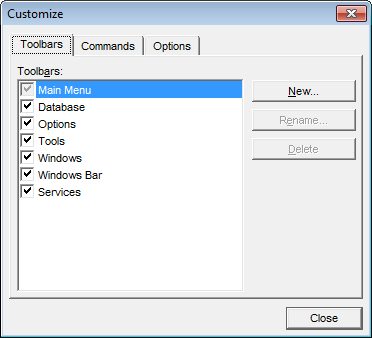
Commands
This tab allows you to browse the list of all commands available within the menus and toolbars of the application window. Selecting categories in the Categories list displays commands of the selected category (e.g. 'Database' or 'Tools') in the Commands list.
If necessary, you can pick a command and drag it to any toolbar to create a button for this command.
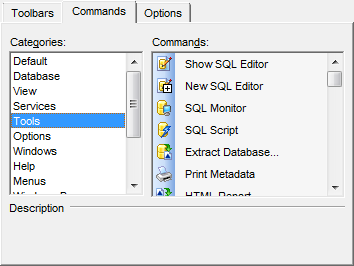
Options
Personalized Menus and Toolbars
![]() Menus show recently used commands first
Menus show recently used commands first
This option determines whether the most frequently used items will be placed in menus at first position.
If this option is enabled, frequently used menu items are "promoted" and displayed higher on the list. Unused and infrequently used menu items are visually suppressed and appear "collapsed".
![]() Show full menus after a short delay
Show full menus after a short delay
This option is available only if the Menus show recently used commands first option is selected.
If this option is enabled, infrequently used menu items (if they appear "collapsed") will be automatically expanded after a delay upon setting mouse cursor (or upon selection with the Up/Down keys) on the bottom of the menu. Otherwise, the menu expands only after clicking its bottom-most button (or using the Ctrl+Down shortcut).
Reset my usage data
Resets the lists of recently used commands in the toolbars and menus.
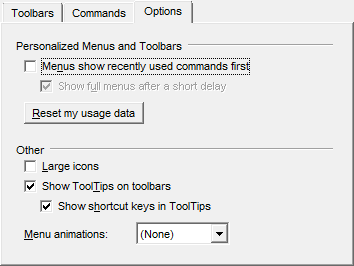
Other
![]() Large icons
Large icons
This option displays larger icons on the parent window toolbars.
![]() Show ToolTips on toolbars
Show ToolTips on toolbars
If this option is selected, ToolTips (hints) popup when the mouse cursor is positioned over a toolbar button.
![]() Show shortcut keys in ToolTips
Show shortcut keys in ToolTips
If this option is selected, the corresponding shortcuts are displayed in ToolTips (hints) for toolbar buttons.
Menu animations
Use the drop-down list to specify the menu animation effects:
None (no animation)
Random (random choice: Unfold, Slide, Fade)
Unfold (unfolding menus)
Slide (sliding menus)
Fade (menus fade in when appearing)


































































